How to Enable and Use Google’s “Help me write” AI Tool in Google Docs
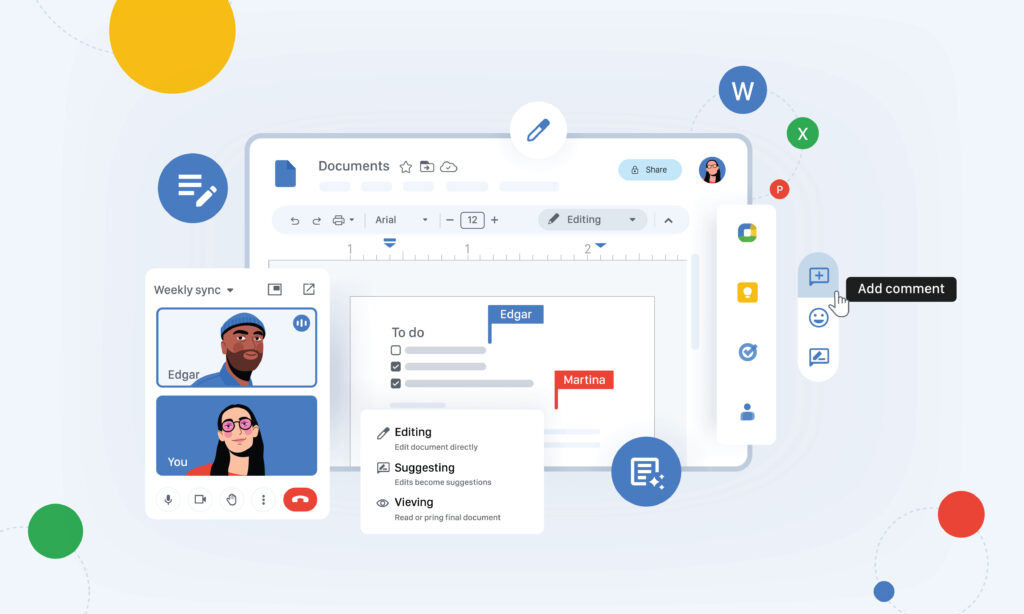
At Google I/O 2023, numerous AI advancements were unveiled, including PaLM 2, updates to Google Bard, Generative AI Search, and the widely anticipated “Help me write” feature for Google Workspace (also known as Duet AI). Now, this AI-powered tool is being rolled out to users, enabling them to write with AI assistance in Google Docs. This tutorial will guide you through the process of enabling and using the “Help me write” feature.
Enable “Help me write” in Google Docs:
- Join the waitlist for generative AI experiences in Google Docs and Workspace apps by clicking on “Sign Up.”
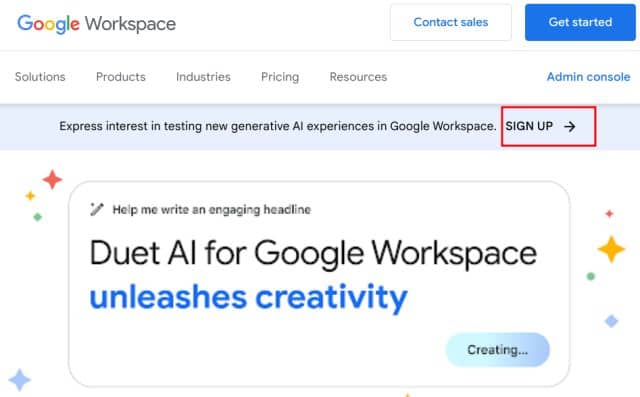
2. After receiving the whitelisting email, open Google Docs and create a new document.
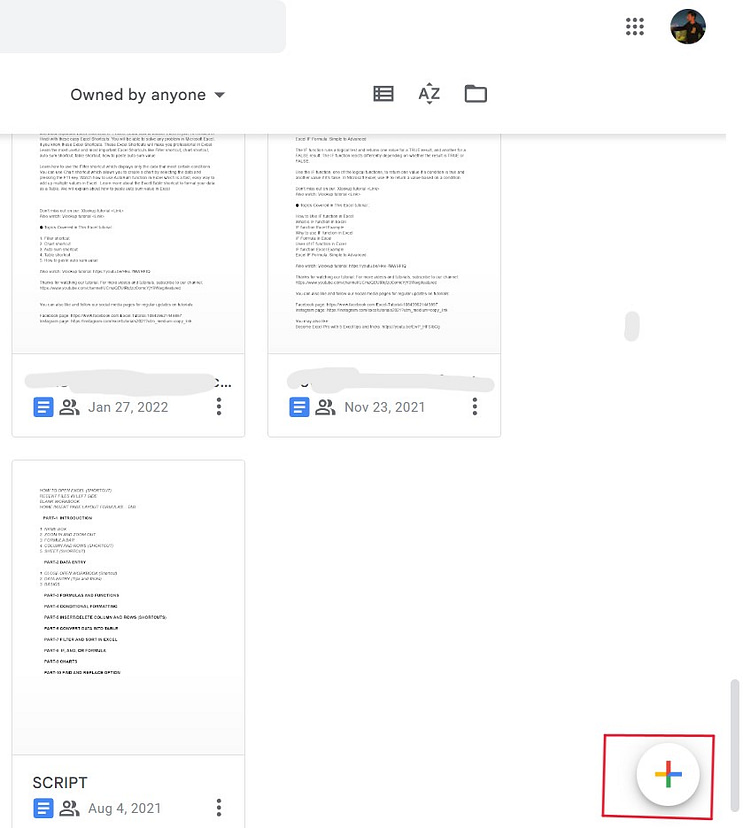
3. Locate the “Help me write” floating button in the top-left corner of the interface.
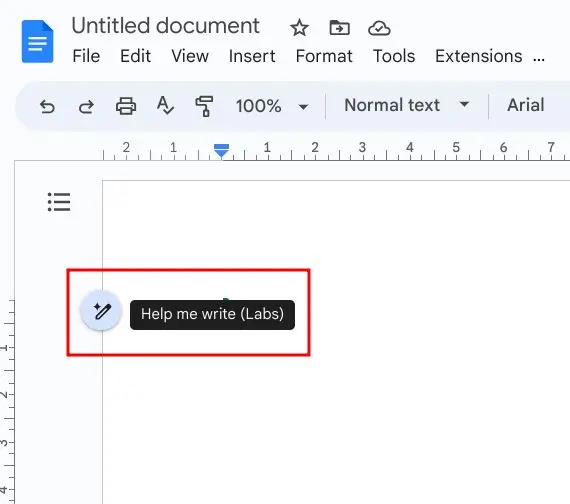
4. Click on the button, and a magic window will appear. Enter a prompt for the content you wish to generate, such as a letter, email, blog post, or social media post.
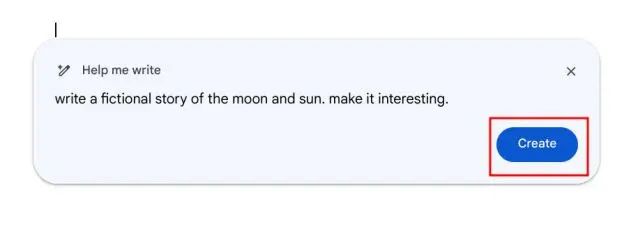
5. Click on “Create,” and within seconds, Help me Write will generate a response in Google Docs. If you’re satisfied with the output, click on “Insert” to add it to your document.
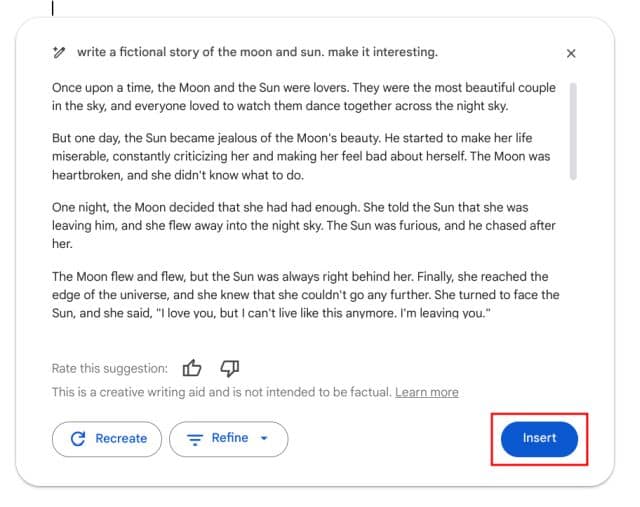
Refine the AI-generated text in Google Docs:
- If you’re not pleased with the generated text and desire a new output, click on “Recreate” or use the drop-down menu to further refine the text.
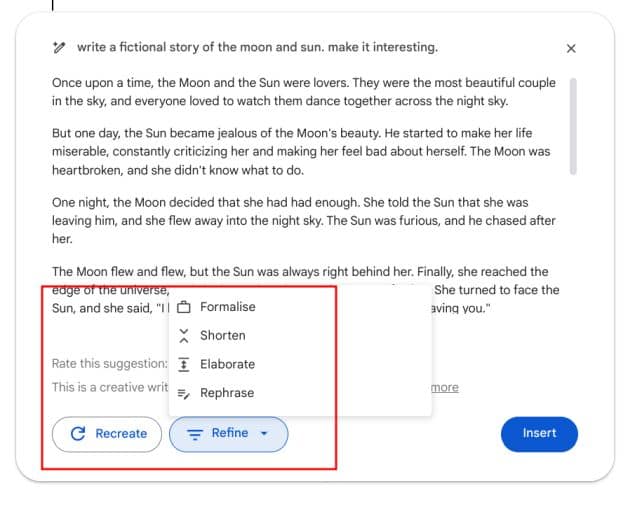
2. You can also select an existing paragraph, right-click on it, and choose options to rephrase, elaborate, shorten, or formalize the text.
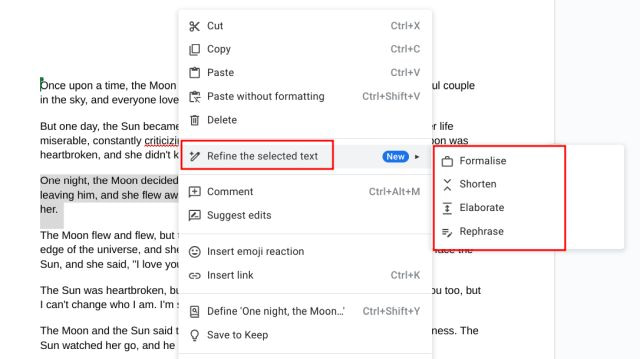
Disable “Help me write” in Google Docs:
- If you decide to disable the “Help me write” AI feature in Google Docs, click on “Tools” and opt out of the Labs program.
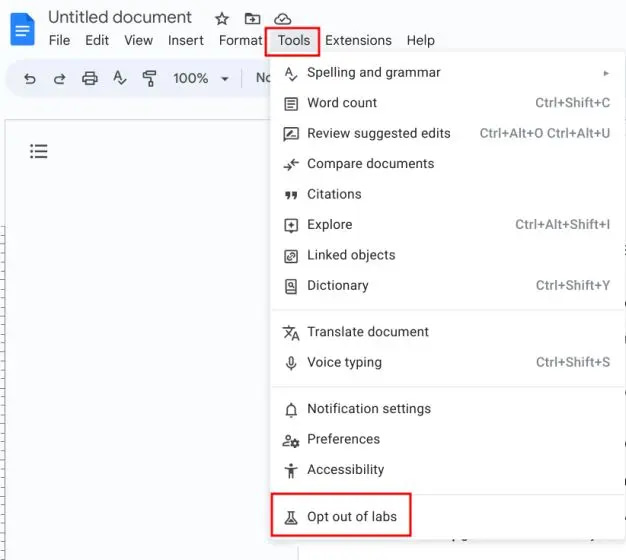
2. A pop-up window will appear; click on “Confirm” to disable the feature.
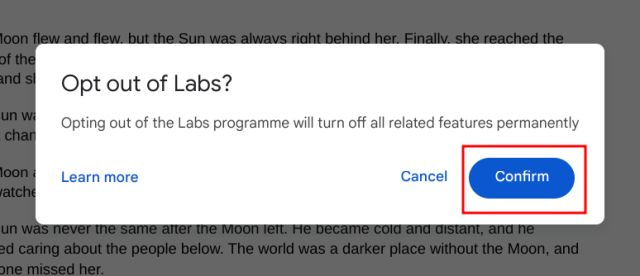
By following these steps, you can utilize Google’s AI tool within Google Docs and other Workspace apps to generate content. This eliminates the need to rely solely on AI chatbots for assistance with various writing tasks, such as essays, poems, and other content-related work.


