How To Generate Image Using ChatGPT
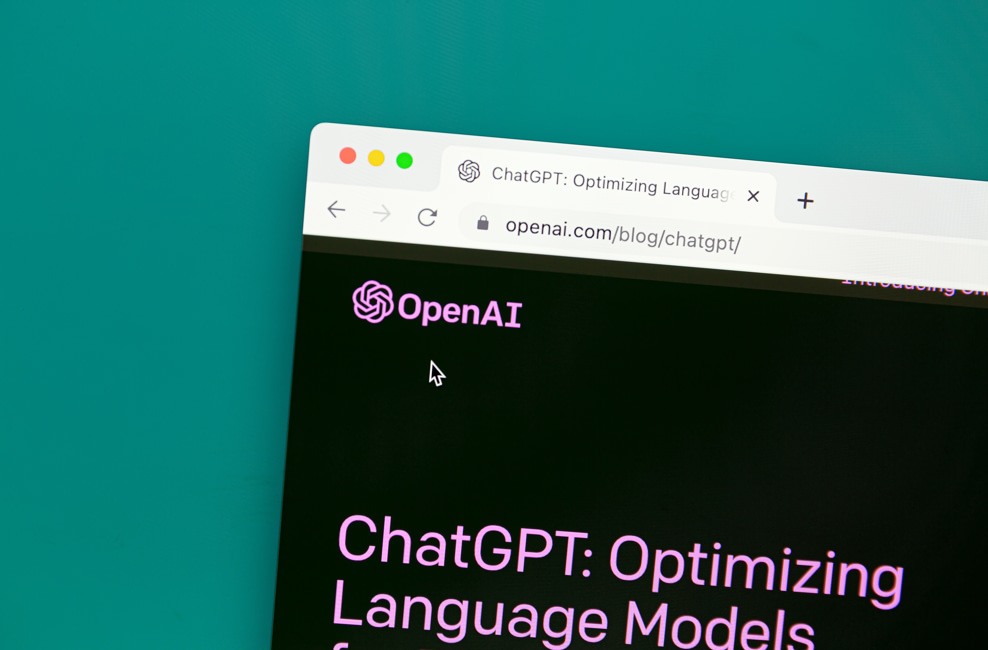
Discover the effortless method of generating images within ChatGPT using the default GPT 3.5 model. While this technique may not work well with GPT-4, we recommend sticking with the former version. In this guide, we’ll walk you through the steps to create stunning images directly in ChatGPT.
How to Create Images in ChatGPT:
Follow these simple instructions using the default GPT 3.5 model to generate images seamlessly within ChatGPT:
- Open a conversation in ChatGPT and paste the following prompts as a single message:
You are an image prompt generator. First, ask me for a description of an image, and help me fill in the following. Then, output the completed prompt.
![Image] (https://image.pollinations.ai/prompt/{description}), where {description} = {sceneDetailed},%20{adjective1},%20{charactersDetailed},%20{adjective2},%20{visualStyle1},%20{visualStyle2},%20{visualStyle3},%20{genre}
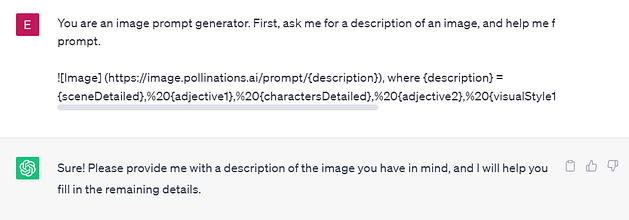
“This will prompt ChatGPT to ask you for a description of the image. Enter your exact requirement, including specific details like scene, composition, and props.”
- Provide a detailed description of the image according to your preferences. Be as specific as possible.
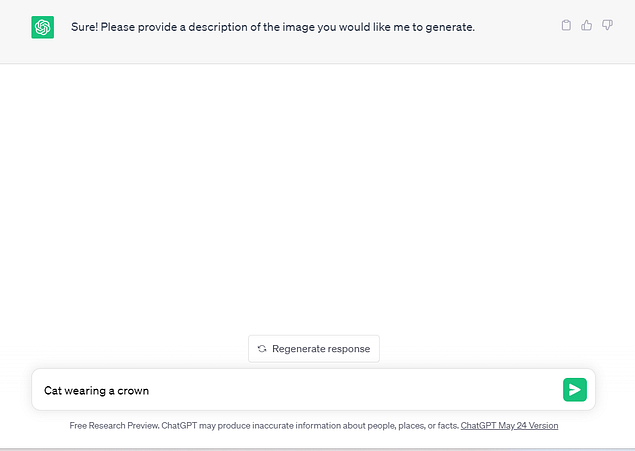
- In just a few minutes, ChatGPT will produce an image based on your description and display it in the chat.
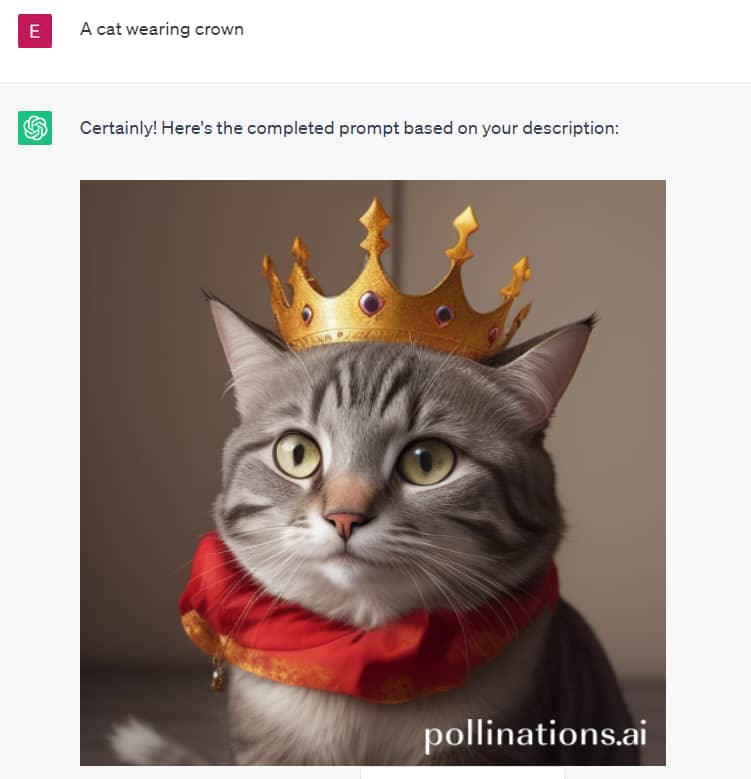
Save the generated image to your PC and use it wherever you desire.
Creating Images in ChatGPT Made Simple:
Making images within ChatGPT is incredibly easy. Feel free to experiment with different prompts to achieve the desired results that suit your needs.
Conclusion:
With ChatGPT’s default GPT 3.5 model, you can effortlessly generate images by providing detailed descriptions. Explore the possibilities and unleash your creativity by experimenting with various prompts. Start creating stunning images within ChatGPT today.


