How To Fix Server 400 Problem in YouTube: 5 Easy Ways
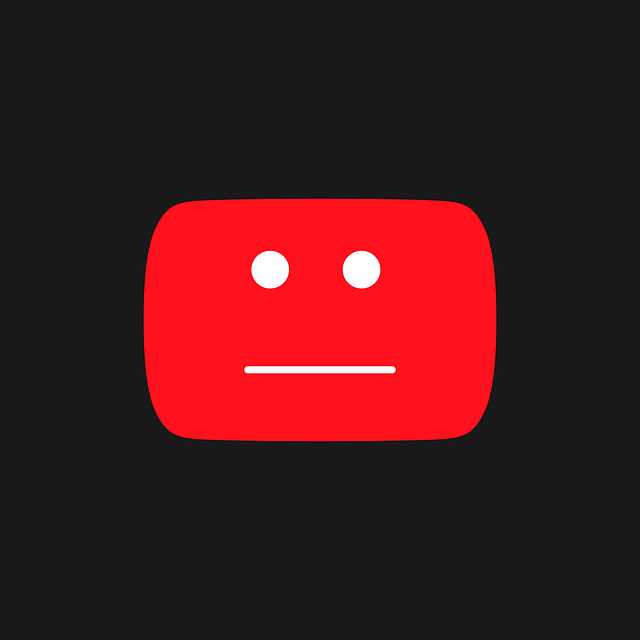
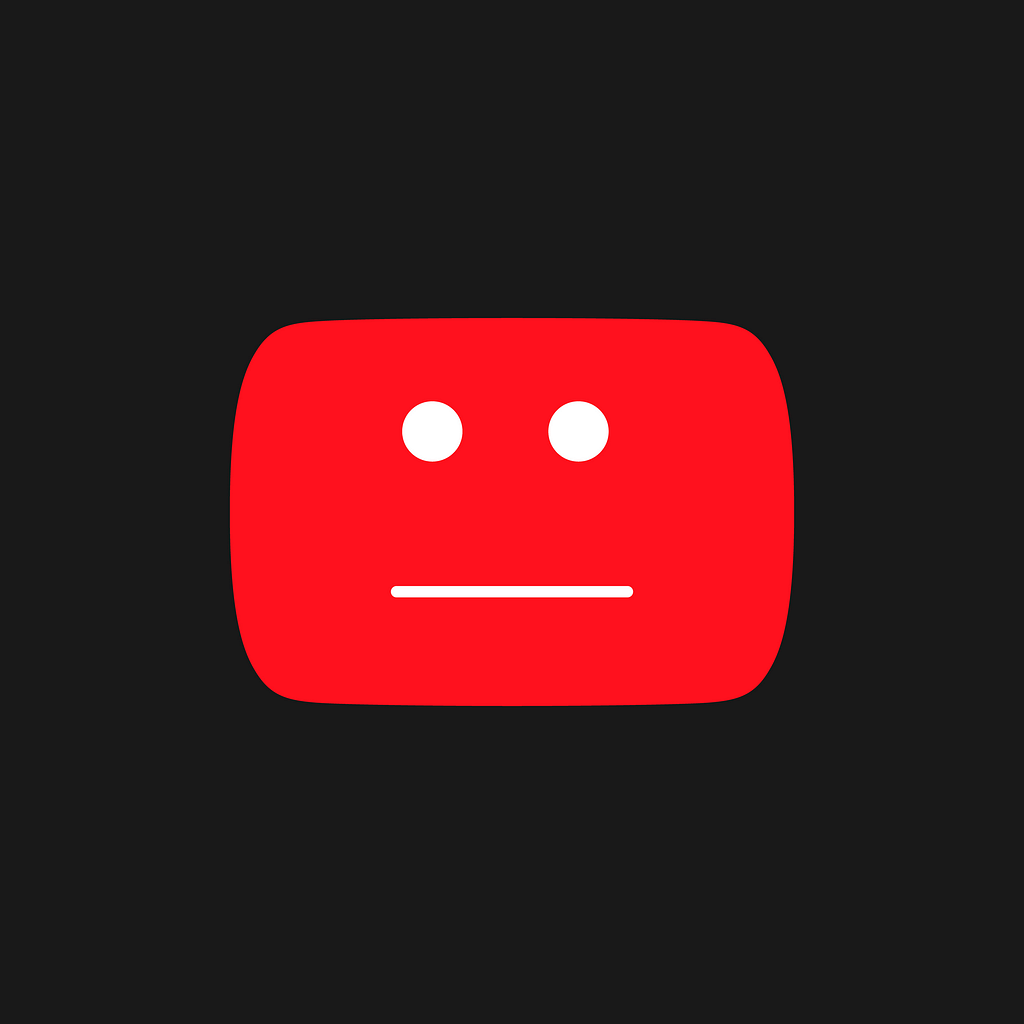
YouTube, a widely used video-sharing platform, occasionally throws users an unexpected curveball in the form of errors. One such error, the “Server Error 400,” has been causing trouble for some YouTube app users. In this guide, we’ll Fix Server 400 problem in YouTube, we will understand the reasons behind this network error and provide a step-by-step tutorial on how to resolve it.
Understanding YouTube Server Error 400:
YouTube errors can be perplexing, and the Server Error 400 is no exception. This error may prevent videos from loading or disrupt the functionality of the platform. Recent complaints have also surfaced about YouTube comments failing to load. The error’s sudden appearance without warning adds to the frustration.
1. Turn Off Restricted Mode on YouTube:
YouTube’s Restricted Mode filters mature content and can lead to error 400 when accessing certain links. Disabling this mode might Fix Server 400 issue. Here’s how:
- Open the YouTube app and tap your profile icon in the top-right corner.
- Go to Settings -> General.
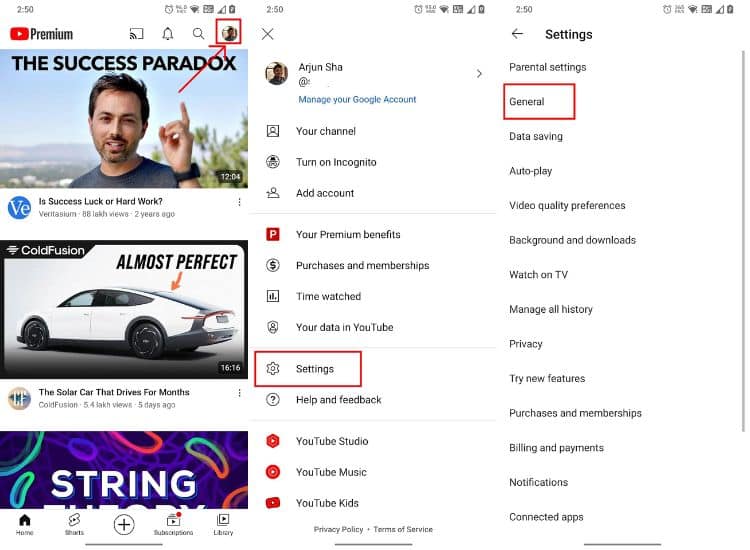
- Scroll down and toggle off “Restricted Mode”.
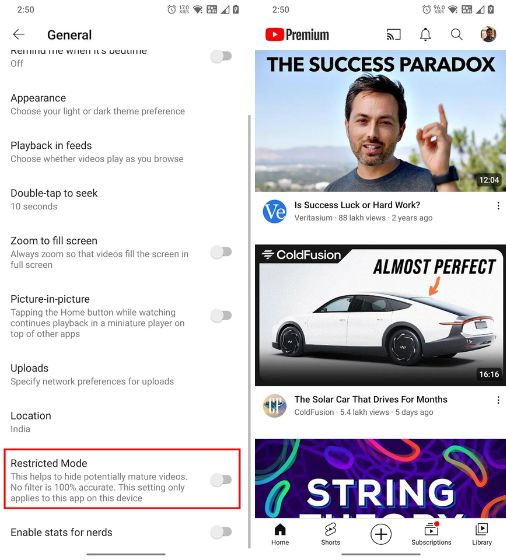
- Close the YouTube app and relaunch it to potentially fix Server Error 400.
2. Update Date and Time on Your Phone:
Incorrect date and time settings on your device can trigger server error 400 in the YouTube app. Correcting this is a straightforward solution. Follow these steps:
- On Android, open the Settings app and navigate to “System settings”.
- Access Date & time settings.
- Enable “Set time automatically” and “Set time zone automatically”. This will update your time zone, time, and date through your SIM service.
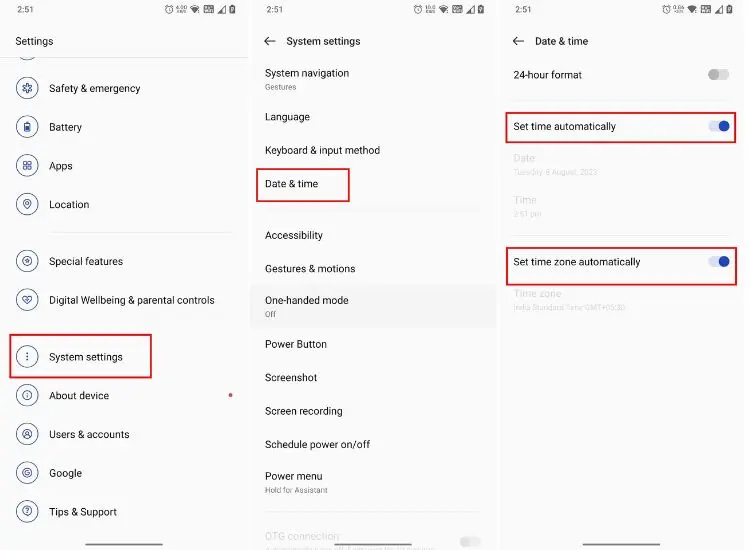
- If synced data is incorrect, set the time and date manually.
- Close and relaunch the YouTube app to Fix server error 400.
3. Allow Data Usage:
- Certain Android skins like MIUI have native controls that restrict data usage for specific apps. If this is enabled for YouTube, it might cause server error 400. Follow these steps to disable it:
- On MIUI, press and hold the YouTube app icon to open “App info”.
- Scroll down and open “Restrict data usage”.
- Untick the box next to “Mobile data” and tap “OK”.
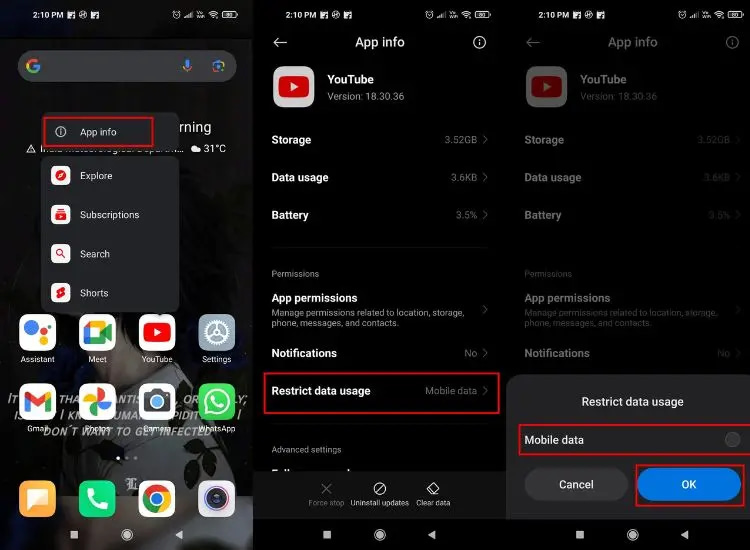
- Re-launch the YouTube app and Fix Server error 400.
4. Update the YouTube App:
- Open the Play Store/ iOS App Store and search for the YouTube app.
- Tap “Update” if an update is available.
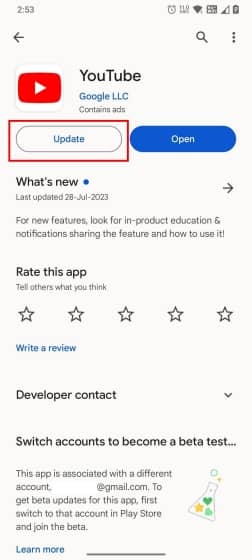
- After updating, launch the app, which should now work without errors.
5. Clear YouTube Data and Cache:
- Press and hold the YouTube app and select “App info” on Android.
- Tap “Storage usage”.
- Choose “Clear data” and “Clear cache”.
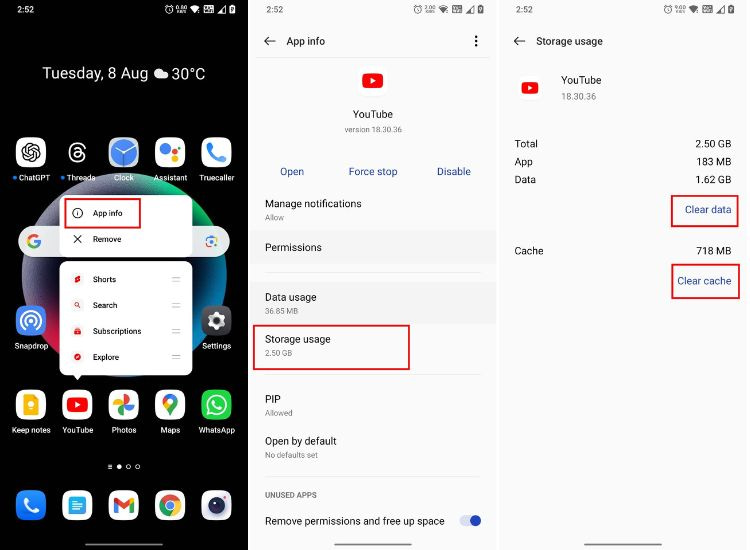
- Re-launch the YouTube app, and server error 400 should be resolved.
6. Restart Your Phone:
If the error persists, reboot your Android or iOS device. Additionally, try using mobile data to see if the error persists. If not, DNS blockers in your Wi-Fi router might be causing the issue. Consider resetting your router or changing DNS settings.
Conclusion
Navigating YouTube errors can be a challenge, but with these comprehensive troubleshooting steps, you can address the Server Error 400 and enjoy a seamless viewing experience. Remember that YouTube errors can be diverse and may require trying multiple solutions.


