How to Add a Digital Signature to a Google Doc
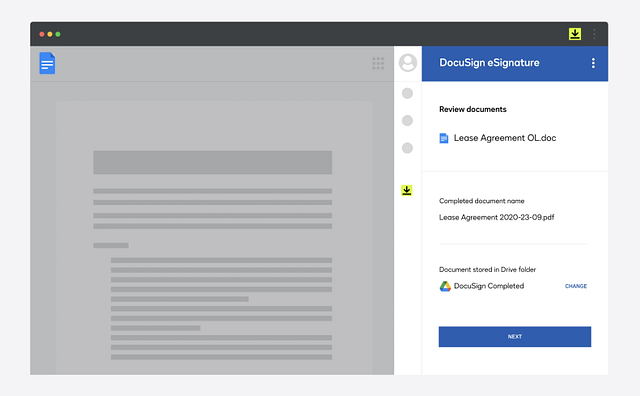
In today’s digital age, signing documents electronically should be hassle-free. Yet, it often involves complex processes and software. Fortunately, you can easily add your digital signature to a Google Doc without the need for any external tools or software. Whether you’re in sales, business development, or just need to sign a document quickly, this guide will show you how to do it effortlessly using Google Drive/Google Docs.
Also read: How to Electronically Sign Documents in Google Docs
Step-by-Step Guide to Digitally Signing a Google Doc
- Access Your Google Doc: Begin by opening the Google Doc you need to sign.
- Insert a Drawing: Go to the “Insert” menu, then select “Drawing,” and choose “+ New.”
- Choose the Scribble Tool: Within the Drawing window, click on the arrow next to the Line icon and select “Scribble.”
- Create Your Signature: Use your mouse or touchpad to draw your digital signature. Take your time to make it look authentic.
- Adjust as Needed: After drawing your signature, you can adjust its size and placement within the Drawing window to ensure it fits perfectly.
- Save and Close: Click on “Save and Close” to add the signature to your Google Doc.
- Position Your Signature: Move the signature to the desired location within the document.
- Download Your Document: Finally, you can download the document as either a Word file or a PDF, depending on your needs. Now it’s ready to be sent.
By following these straightforward steps, you can save time and avoid the complexities associated with external electronic signature tools. Google Docs offers a convenient solution right within your Google suite of tools.
Benefits of Using Google Docs for eSigning
For professionals like real estate investors, venture capitalists, and entrepreneurs, the ability to sign documents quickly is crucial for efficient business operations. With Google Docs, you can streamline the signing process and enjoy several advantages:
- Time Savings: Signing digitally with Google Docs eliminates the need for physical signatures, saving valuable time.
- Efficiency: For multi-party or complex contracts, Google Docs simplifies the signature-tracking process.
- Remote Collaboration: Collaborate on deals and projects with ease, regardless of geographical locations.
- Organization: Keep all your documents organized digitally, reducing paperwork and clutter.
- Global Reach: Sign documents securely online, accommodating partners and investors worldwide.
Google Docs offers a secure and versatile platform for managing various tasks, from creating documents to signing contracts. By embracing its capabilities, professionals can expedite their operations and remain competitive in today’s dynamic business landscape.
Also read: How to Reset Your Slack Password in Two Different Ways
Frequently Asked Questions
Can I add a digital signature to a Google Doc without external software?
- Yes, you can easily add your digital signature to a Google Doc using built-in features without the need for external tools.
What do I need to create a digital signature in Google Docs?
- All you need is a Google account and access to Google Docs.
Is it possible to adjust the size and placement of the digital signature within the document?
- Yes, you can adjust the size and position of your digital signature to fit your document’s requirements.
What file formats can I download my digitally signed Google Doc as?
- You can download your document as either a Word file or a PDF, depending on your preference.


