How to Downgrade from iOS 17 to iOS 16 Without Data Loss Using Reiboot
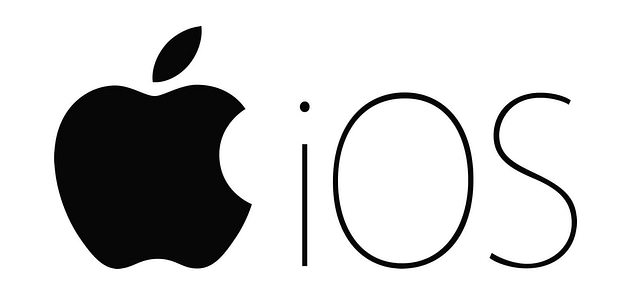
If you’re eager to experience the exciting new features of iOS 17 showcased at WWDC33, you might be tempted to install the iOS 17 beta on your iPhone. However, pre-release versions like betas can often come with stability issues and performance glitches.
So, if you wish to revert to the stable iOS 16 on your device, this comprehensive guide is here to help. Read on to discover how to uninstall iOS 17 and downgrade from iOS 17 to 16 without losing your data.
Watch this : How to Remove/Uninstall iOS 17 Beta from iPhone Without Data Loss
What to Do Before Downgrading from iOS 17 to iOS 16
Before proceeding with the downgrade, it’s essential to take precautions to avoid data loss. Here’s what you need to do:
Back Up Data with iCloud:
Utilize iCloud to back up your iPhone without the need for a computer. Ensure you have a stable internet connection, then follow these steps:
- Open Settings on your iPhone.
- Select your device’s name, then tap on iCloud.
- Enable the automatic backup option under iCloud Backup.
- Initiate an immediate backup by tapping “Back Up Now.”
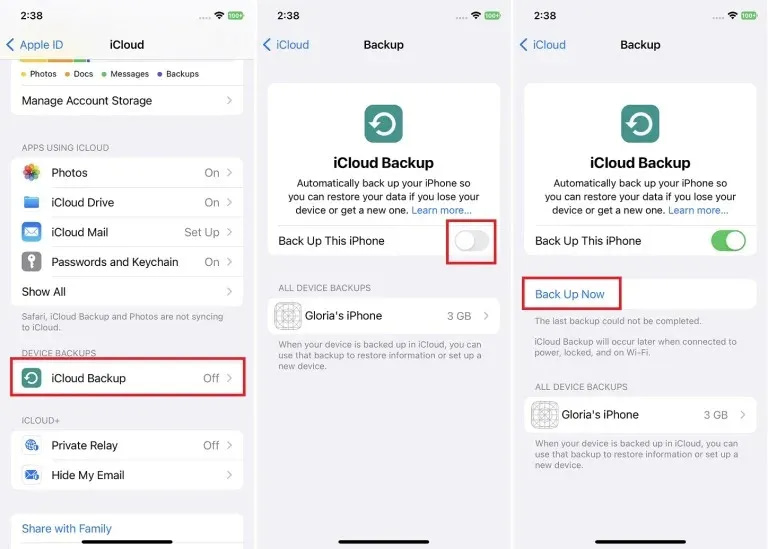
Image Credit:makeuseof
Back Up Data with iTunes:
If you prefer using iTunes for backups, follow these steps:
- Connect your iPhone to your Mac or PC.
- Launch iTunes and click on your device icon.
- Under Backups, click the “Back Up Now” button to create a backup on your computer.
How to Downgrade from iOS 17 to 16 Using a Computer
There are two primary methods for downgrading iOS 17 to 16 with a computer:
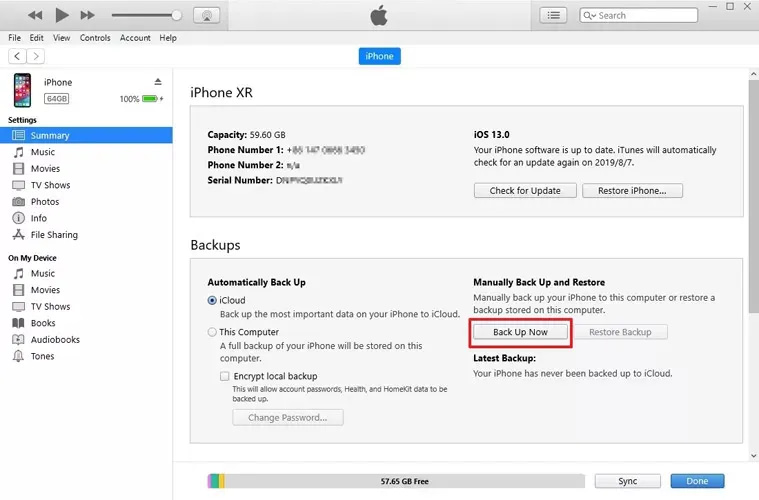
Image Credit: makeuseof
Method 1: Using iTunes –
You can downgrade if you initially installed the iOS 17 beta using iTunes. Simply use iTunes again to remove iOS 17, but be aware that this method may lead to data loss.
Method 2: Using Tenorshare Reiboot –
A professional third-party tool like Tenorshare Reiboot offers a safer way to downgrade from iOS 17 to 16 without data loss. Here’s how to do it:
Download and Install Reiboot: Get Reiboot on your computer, install it, and launch the program. Connect your iPhone to the computer via a lightning cable.
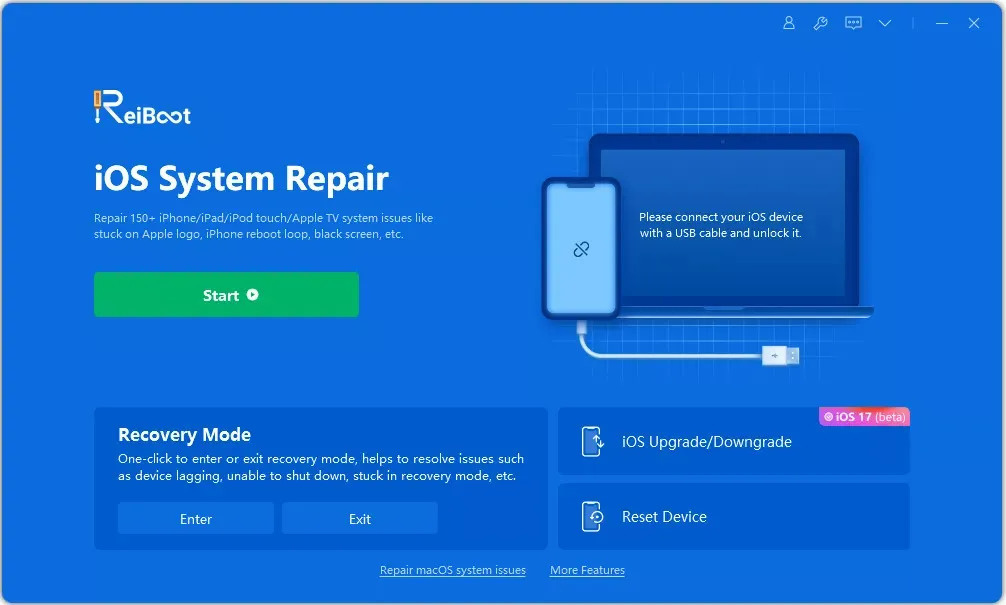
Image Credit: makeuseof
Choose iOS Upgrade/Downgrade: Within Reiboot, click on the “iOS Upgrade/Downgrade” button.
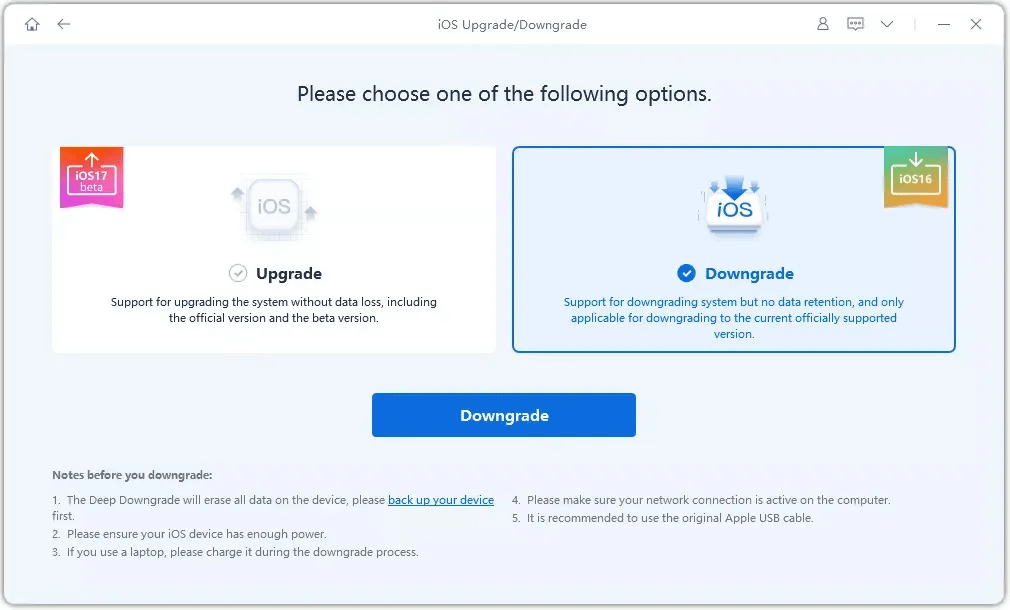
Image Credit: makeuseof
Initiate Downgrade: Click the “Downgrade” button to begin the process.
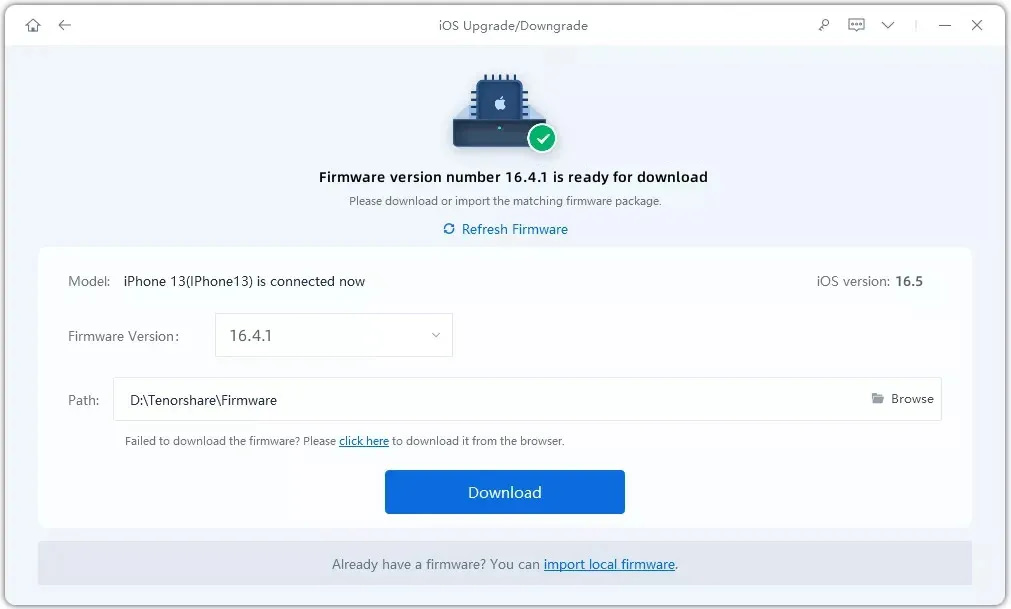
Image Credit: makeuseof
Download Firmware: You’ll be prompted to download the firmware package needed for the downgrade. Follow the on-screen instructions.
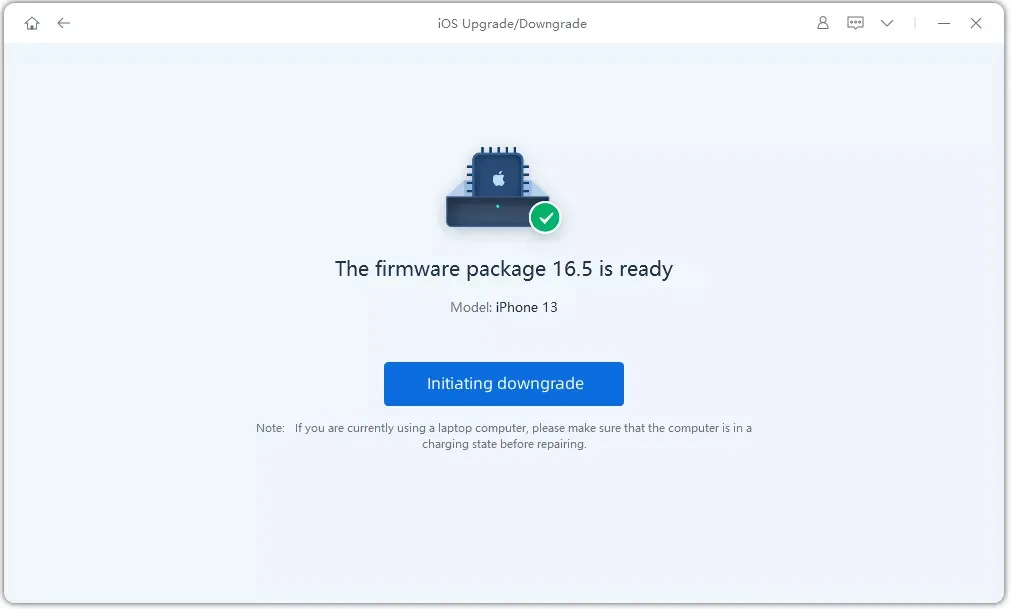
Image Credit: makeuseof
Complete the Downgrade: Once the firmware is downloaded, click “Initiate Downgrade,” and Reiboot will automatically downgrade your iOS from 17 to 16.
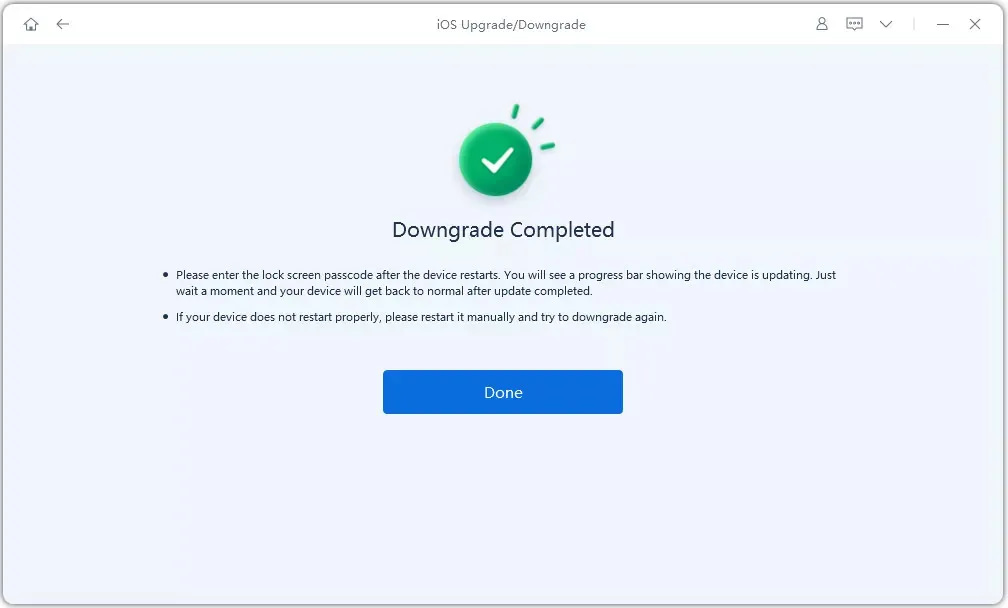
Image Credit: makeuseof
How to Downgrade iOS 17 to 16 Without a Computer
If you prefer not to use a computer for the downgrade, follow these steps:
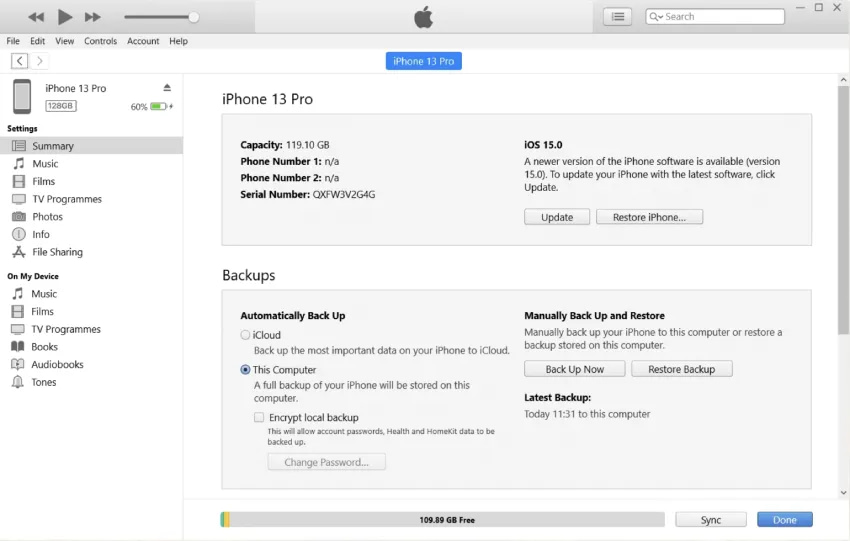
Image Credit: makeuseofit
- Open Settings on your iPhone.
- Scroll down and tap on “General.”
- Locate “VPN & Device Management” and tap it.
- Select the “iOS 17 Beta Software Profile.”
- Tap “Remove Profile” and confirm your selection.
- Restart your device.
After the restart, your iPhone will no longer run iOS 17 beta, reverting to the latest stable version of iOS 16.
Choosing Tenorshare Reiboot for a Smooth Downgrade
While iTunes can be used for downgrading, it may involve complex steps and potential data loss. If you prefer a user-friendly and safe alternative, Tenorshare Reiboot offers a seamless way to downgrade from iOS 17 to 16 without any data loss. Take advantage of the Reiboot free trial to experience its benefits and ensure a trouble-free transition back to stable iOS 16.
Also read: How to Run LinkedIn Paid Ads: A 7-Step Guide
Frequently Asked Questions:
Q1: What should I do before downgrading from iOS 17 to iOS 16?
A: Before downgrading, it’s crucial to back up your iPhone’s data either using iCloud or iTunes to prevent data loss.
Q2: Can I downgrade from iOS 17 to iOS 16 without a computer?
A: Yes, you can remove iOS 17 without a computer by going to Settings, General, VPN & Device Management, and selecting the “iOS 17 Beta Software Profile” for removal.
Q3: Is there a risk of data loss when downgrading with iTunes?
A: Yes, using iTunes for downgrading may result in data loss, so it’s essential to back up your data before proceeding.
Q4: Why choose Tenorshare Reiboot for downgrading iOS?
A: Tenorshare Reiboot offers a user-friendly and safe way to downgrade from iOS 17 to 16 without any data loss, making it a preferred choice for many users.
Q5: Can I easily switch between iOS versions with Reiboot?
A: Yes, Reiboot allows you to switch between iOS versions seamlessly, including upgrading to the latest beta or downgrading to a previous version.


