How to Factory Reset Your Windows 11 Laptop

If your Windows 11 laptop is showing signs of sluggishness or you’re planning to sell it and want to ensure your personal data is wiped clean, a factory reset is the solution you need. This step-by-step guide will walk you through the process, which is straightforward and easy to follow.
Watch this: How to factory reset in windows 11
Step 1: Access the Reset Options
- To initiate the factory reset, begin by opening the Windows menu on your taskbar.
- Click on the “Settings” gear icon to proceed.
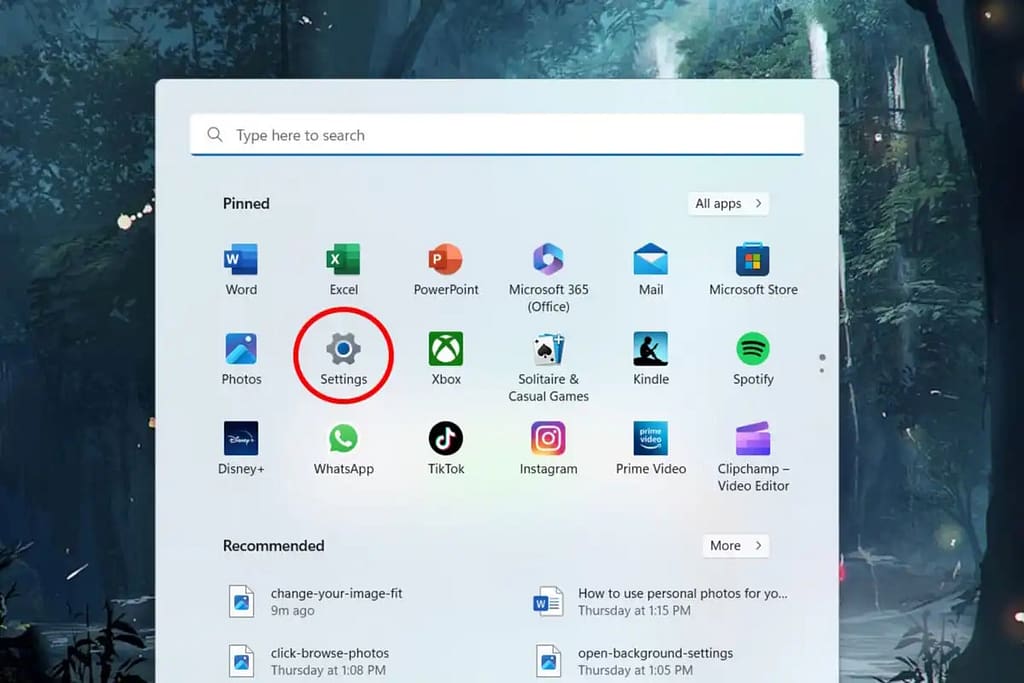
Step 2: Navigate to the Recovery Settings
Inside the Settings menu, look for the “Recovery” option, which is usually located towards the bottom of the page.
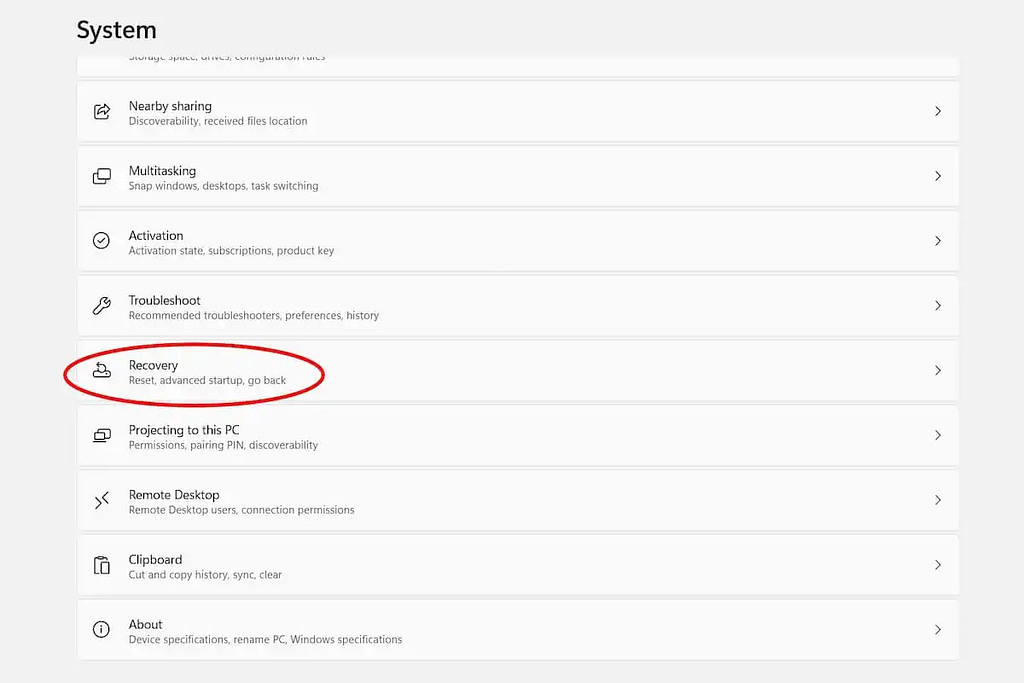
Left-click on “Recovery” to select it.
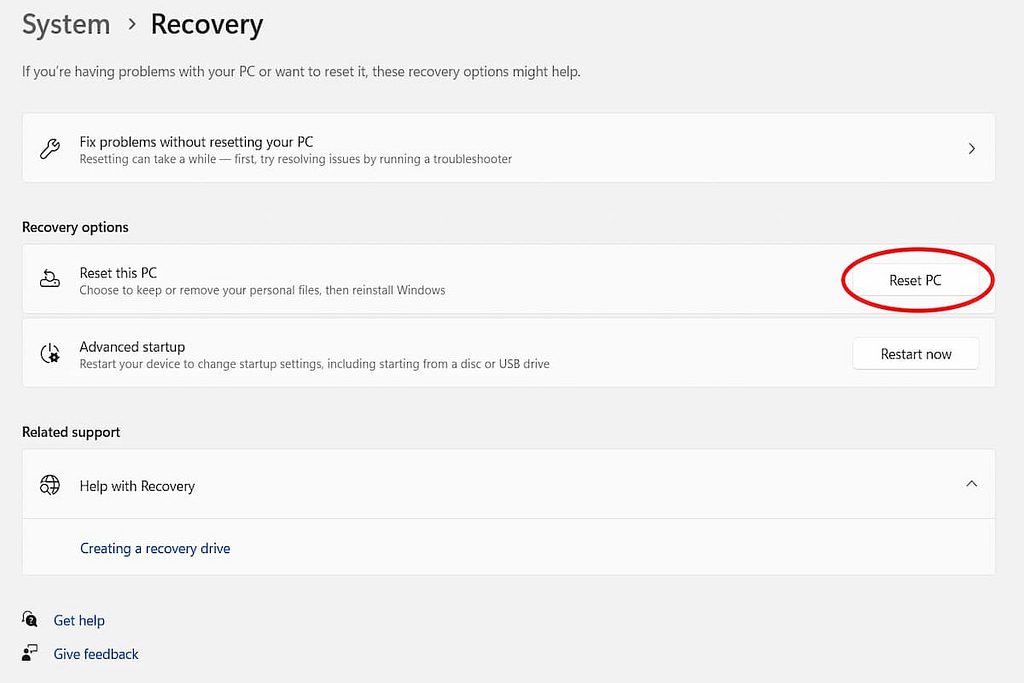
Step 3: Initiate the Reset
- Within the Recovery menu, locate and click the “Reset PC” button on the right side of the screen.
- A new window will pop up as a result.
Step 4: Choose Your Reset Option
- In the “Reset this PC” window, you’ll be presented with two choices: “Keep my files” or “Remove everything.”
- Selecting “Keep my files” will guide you to your Windows account, where you can download your apps and personal files.
- Opting for “Remove everything” will perform a complete wipe of your laptop, essentially starting with a clean slate.
- For assistance in choosing the best option for your needs, you can utilize the “Help me choose” button located at the bottom right of the window.
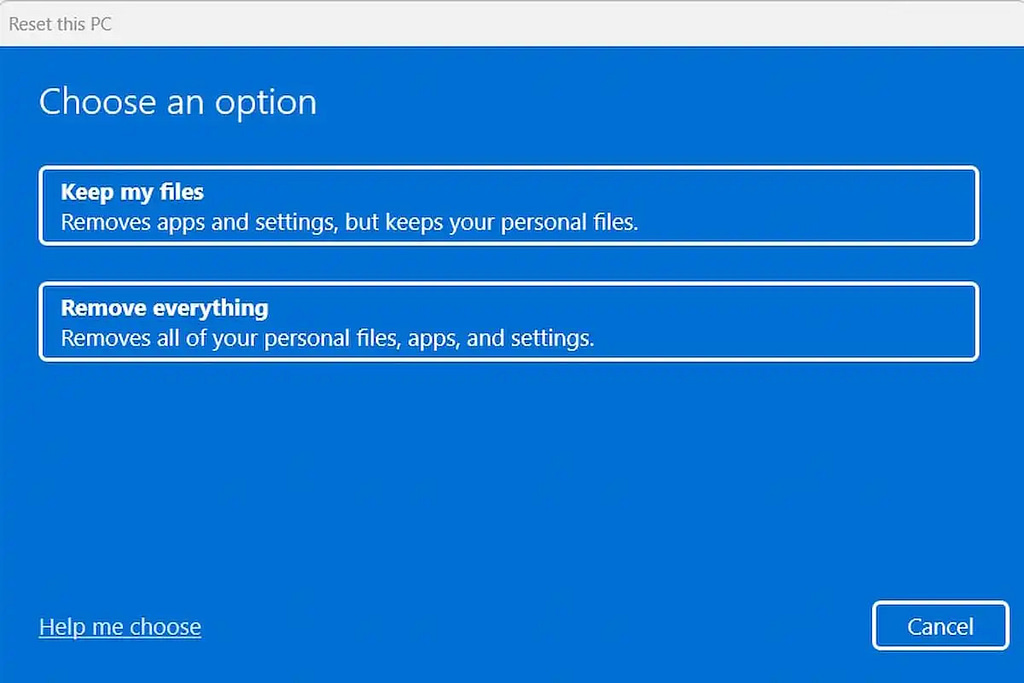
Step 5: Execute the Factory Reset
- After making your choice, Windows 11 will commence the factory reset process, removing old downloads, apps, and other unnecessary data.
- Follow the on-screen prompts provided by Windows to complete the reset.
- Ensure that you have backed up all essential data before initiating the process.
In conclusion, a factory reset can breathe new life into your Windows 11 laptop or prepare it for resale. Follow these simple steps to achieve a clean and efficient system. If you’re considering a new laptop, be sure to explore our recommendations for the best options available today.
Also read: How to Deactivate or Delete Your Snapchat Account
Frequently Asked Questions:
1. What is a factory reset, and why should I consider doing it?
- A factory reset is a process that returns your Windows 11 laptop to its original, out-of-the-box state. You might want to do it to improve performance or wipe your data clean before selling the laptop.
2. Will a factory reset delete all my personal files?
- It depends on the option you choose. Selecting “Remove everything” will erase all your data, while “Keep my files” retains your personal files.
3. How do I initiate a factory reset on Windows 11?
- Open the Windows menu on your taskbar, click the “Settings” gear icon, navigate to “Recovery” in the Settings menu, and click “Reset PC.”
4. Can I reverse a factory reset once it’s started?
- No, a factory reset irreversibly erases data, so it’s crucial to back up anything you want to keep before proceeding.
5. How long does a factory reset take to complete?
- The time required depends on your laptop’s speed and the amount of data to be removed. It can take anywhere from 30 minutes to a few hours.


