How to Reset Your Slack Password in Two Different Ways

Resetting your Slack password is a straightforward process, and you can do it whether you’re currently signed in or if you’ve forgotten your password. In this guide, we’ll provide you with step-by-step instructions for both scenarios. Keep in mind that a Slack password must be a minimum of six characters long, and you cannot reuse previous passwords.
Watch this: Slack Reset Password
Resetting Your Slack Password When Signed Out
- If you’re signed out of Slack or have forgotten your password, follow these steps to reset it:
- Open your preferred web browser and navigate to slack.com/signin.
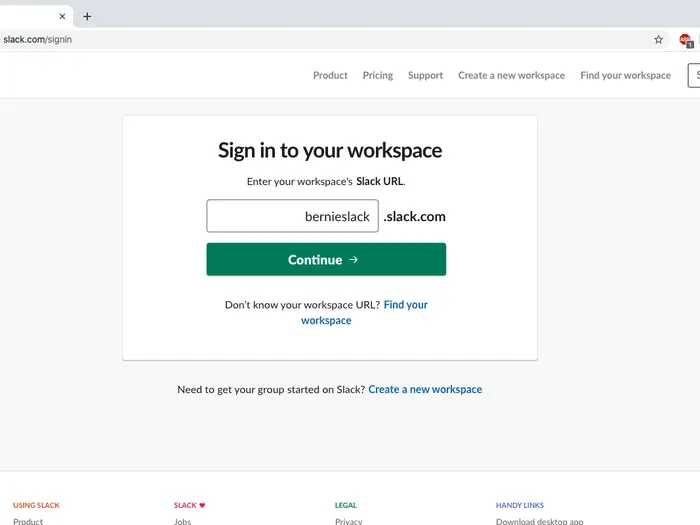
Image Credit: businessinsider
- Enter your Slack workspace’s URL, then click “Continue.”
- Below the sign-in form, click “Forgot password.”
- You’ll be directed to a page where you can enter the email address associated with your Slack account. After entering it, click “Get Reset Link.”
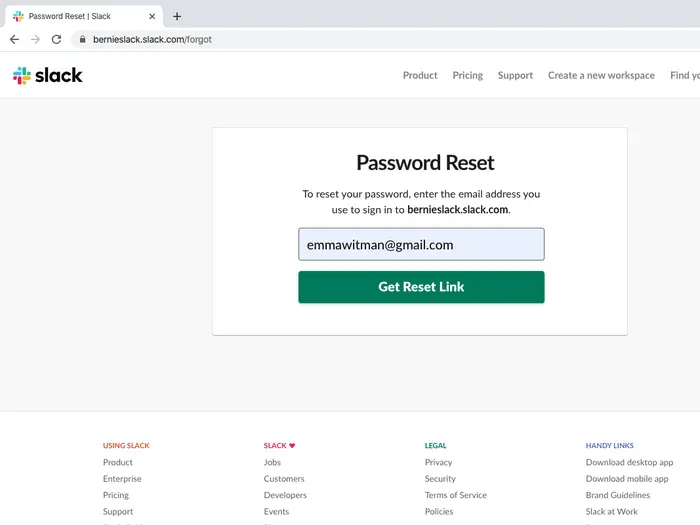
Image Credit: businessinsider
- Check your email for a message from Slack and click “Choose a New Password” within the email.
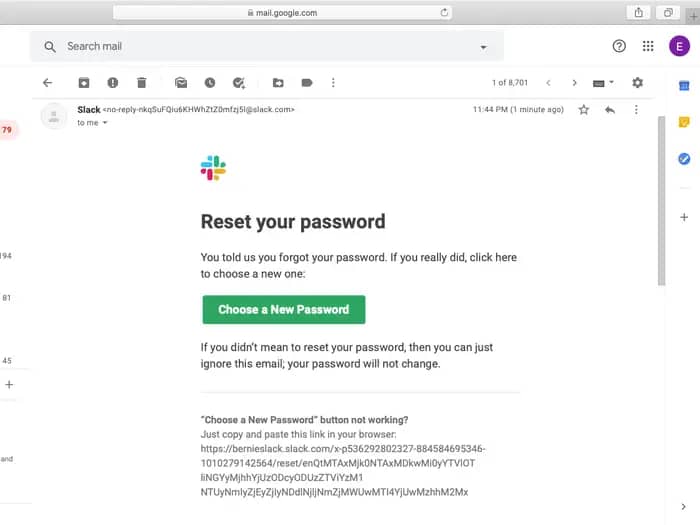
Image Credit: businessinsider
- You’ll be taken to a Password Reset form. Here, choose a new password and enter it twice to confirm. Finally, click “Change my password.”
Resetting Your Slack Password When Signed In
If you’re already signed in to Slack and want to change your password for security reasons, here’s how:
- Open the Slack app on your PC or Mac.
- Click on your workspace’s name located in the top left corner and select “Profile & account” from the dropdown menu.
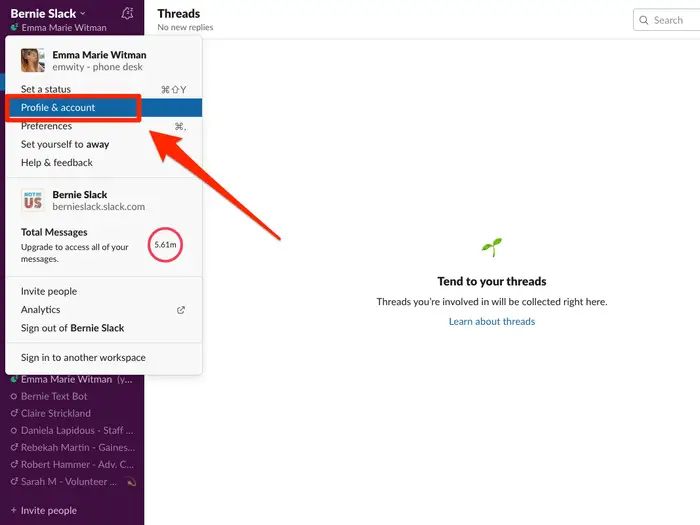
Image Credit: businessinsider
- On the right side, a “Workspace Directory” page will appear. Click the three vertical dots icon to access more options, then choose “Account settings.”
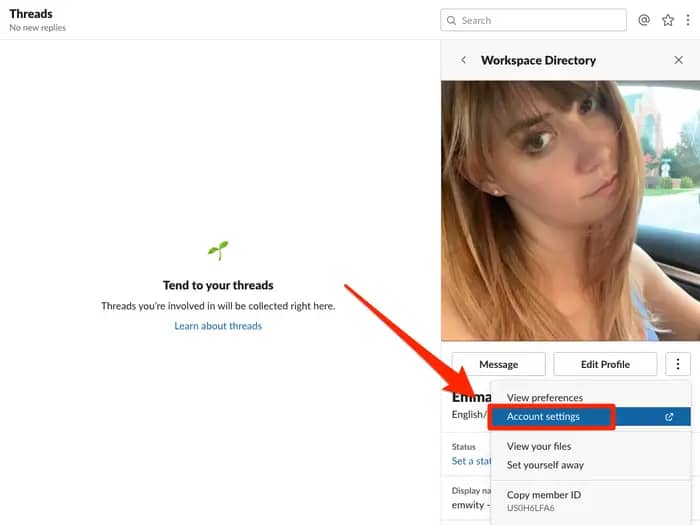
Image Credit: businessinsider
- You’ll be redirected to a Slack URL from the app. On the webpage, click “expand” next to the “Password” category.
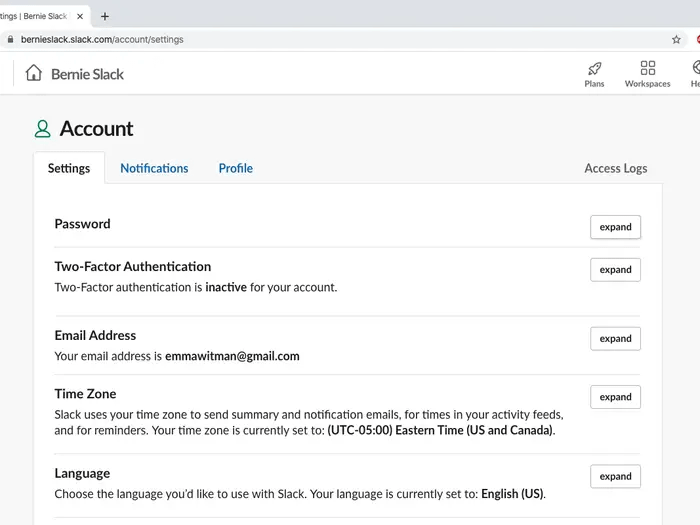
Image Credit: businessinsider
- Enter your current password, followed by your new password. Finally, click “Save Password” to complete the process.
- Resetting your Slack password is a simple task, ensuring the security and accessibility of your Slack workspace.
Also read: How to Delete Your Apple ID Account: A Step-by-Step Guide
Frequently Asked Questions:
Q1: Can I reset my Slack password if I’m signed out?
A1: Yes, you can reset your Slack password even if you’re signed out by following the steps provided in the article.
Q2: What are the password requirements for Slack?
A2: Your Slack password must be at least six characters long, and you cannot reuse previous passwords.
Q3: How can I change my Slack password when I’m already signed in?
A3: To change your password while signed in, follow the steps outlined in the article for resetting your password when signed in.
Q4: What should I do if I don’t receive the password reset email from Slack?
A4: If you don’t see the email in your inbox, check your spam or junk folder, as it may have been filtered there.
Q5: Can I use the Slack mobile app to reset my password?
A5: The article primarily covers resetting your Slack password using a web browser on a computer. The steps may differ slightly if you’re using the mobile app.


