How to Download and Install Windows 11 2023 Update: Step-by-Step Guide
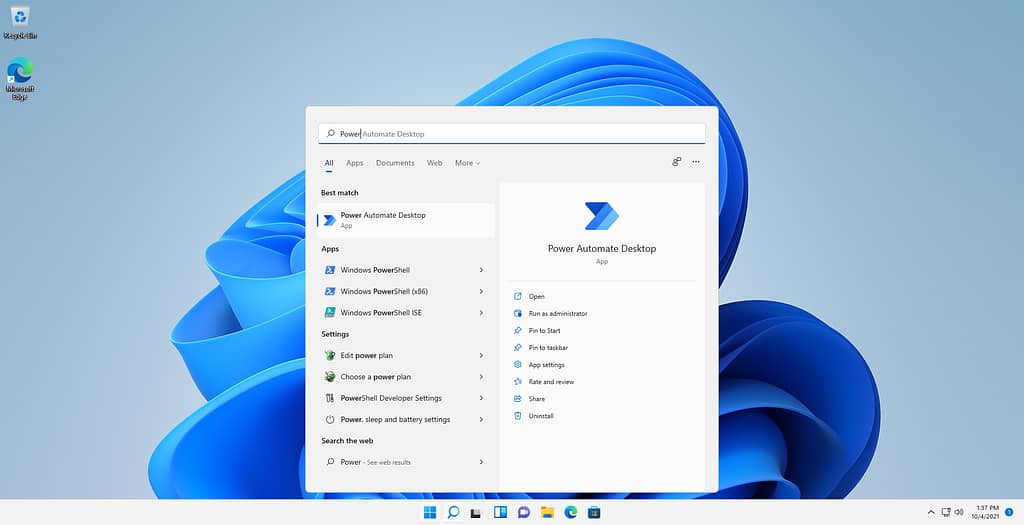
Stay ahead of the curve by installing the Windows 11 2023 update right away. Microsoft’s recent announcement at the Surface event revealed exciting features, making the update highly anticipated.The update adds OCR capability to Snipping Tool, native support for 7-Zip, RAR, and other archive formats, redesigned File Explorer, and fresh AI features across many apps. This guide provides you with a seamless way to download and install the Windows 11 2023 update, ensuring you can enjoy its innovative capabilities immediately.
Step-by-Step Guide: How to Download and Install Windows 11 2023 Update
Step 1: Access Windows Settings
- Press “Windows + I” to open Windows Settings.
Step 2: Navigate to Windows Update
- Click on “Windows Update”.
Step 3: Enable Automatic Updates
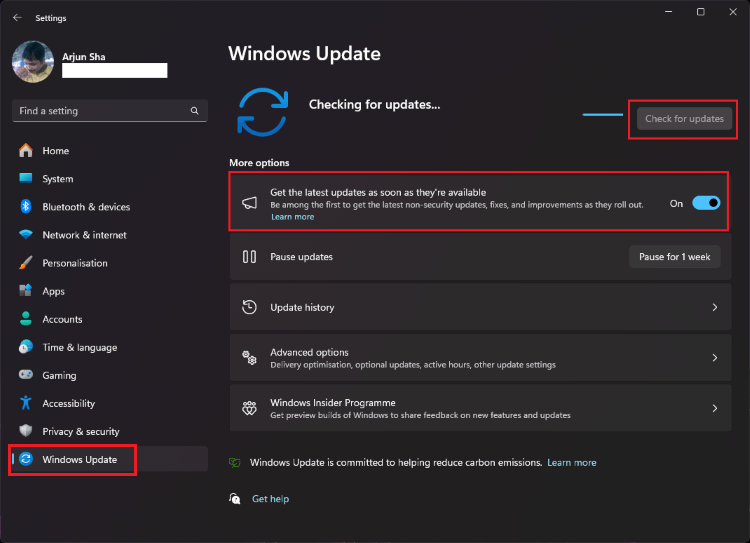
Image Credit: beebom
Step 4: Check for Updates
- Click on “Check for Updates”.
Step 5: Download and Install the Update
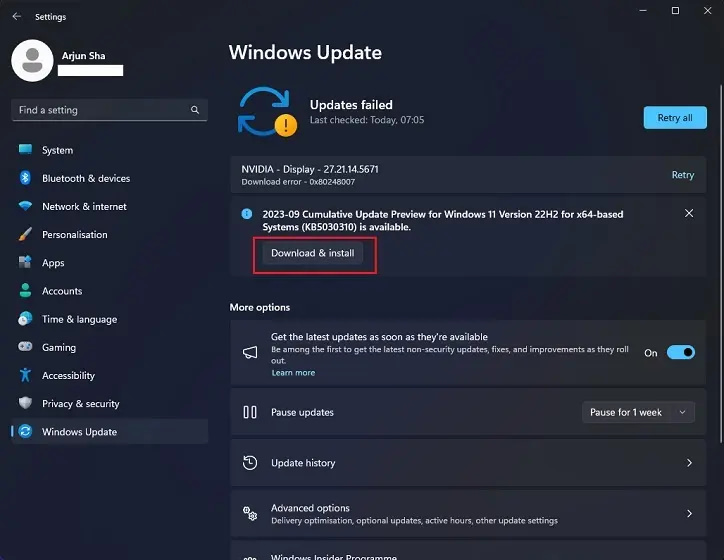
Image Credit: beebom
- Click on “Download and Install”.
- Once the installation is complete, restart your PC to apply the changes.
For Windows 11 23H2 Update with Additional Features (Optional)
Step 1: Access Windows Settings
- Press “Windows + I” to open Windows Settings.
Step 2: Navigate to Windows Update
- Click on “Windows Update” in the left menu.
Step 3: Access Windows Insider Programme
- Click on “Windows Insider Programme” at the bottom.
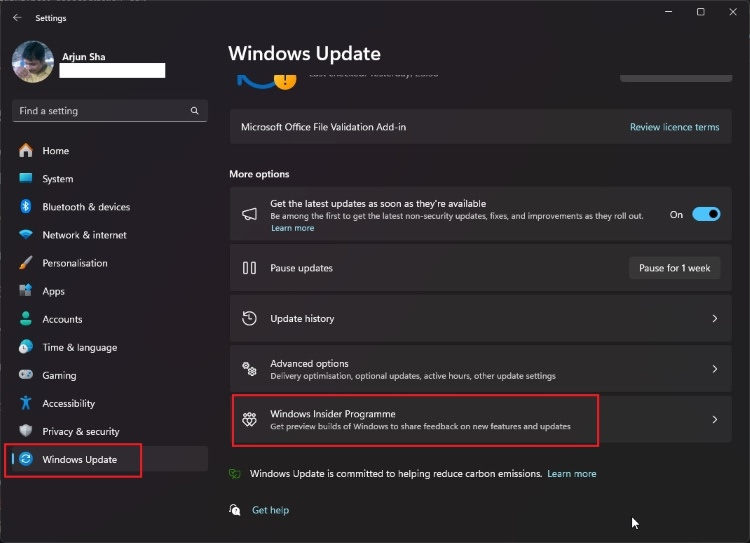
Image Credit: beebom
Step 4: Choose Release Preview Channel
- Choose “Release Preview”.
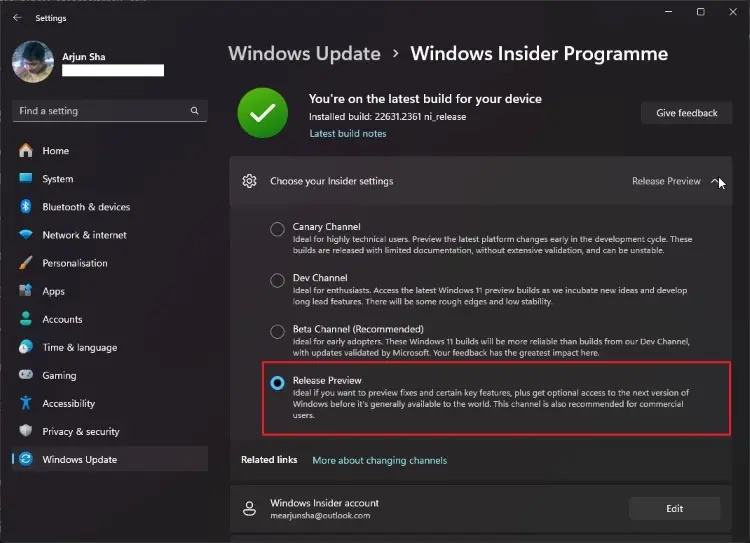
Image Credit: beebom
Step 5: Enable Automatic Updates
- Enable “Get the latest updates as soon as they’re available”.
Step 6: Check for Updates
- Click on “Check for updates”.
Steps 7: Download and Inastall the 23H2 Update
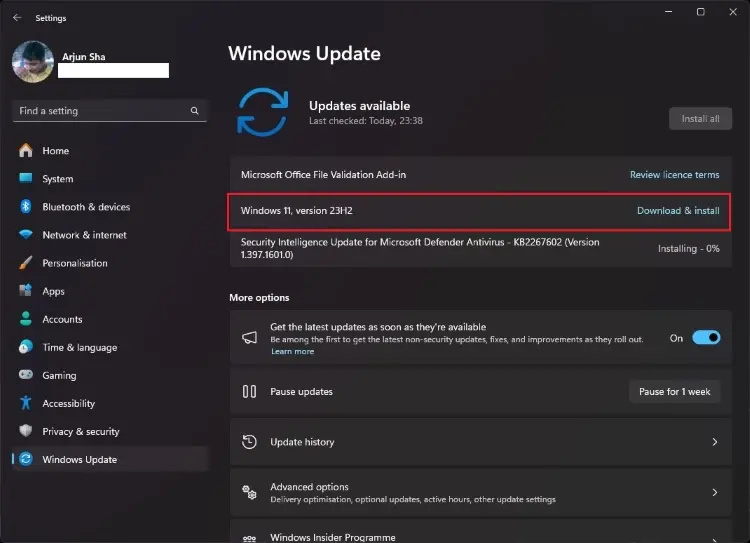
Image Credit: beebom
- Once the update is available, click on “Download and Install”.
Conclusion:
By following these steps, you can proactively download and install the Windows 11 2023 update on your PC , immersing yourself in the latest features and enhancements. Stay ahead in the digital landscape and experience the best of Windows 11. For a detailed overview of the new features, refer to our linked article.
Also read: How to Display FPS and Ping in Counter-Strike 2 (CS2): Step-by-Step Guide
Frequently Asked Questions:
Q1: When was the Windows 11 2023 update released?
A: The Windows 11 2023 update was released on September 26, 2023.
Q2: What are the key features of the Windows 11 2023 update?
A: The update includes an AI-powered Copilot, OCR capability in Snipping Tool, native support for various archive formats, a redesigned File Explorer, and AI enhancements in multiple apps.
Q3: How can I download and install the Windows 11 2023 update?
A: To install the update, go to Windows Settings, navigate to Windows Update, enable automatic updates, check for updates, and click “Download and Install” once the update is available.
Q4: What is the Windows Insider Programme, and how can I access it?
A: The Windows Insider Programme allows users to access preview builds of Windows. To join, go to Windows Settings, click on “Windows Insider Programme,” choose the Release Preview channel, enable automatic updates, and check for updates to get the latest build.
Q5: Can I install the 23H2 update with additional features right away?
A: Yes, to get the Windows 11 23H2 update, join the Release Preview channel in the Windows Insider Programme, enable automatic updates, and check for updates to download and install the 23H2 update.


