How to Uninstall Apps on Mac: A Step-by-Step Guide

Discover the hassle-free ways to uninstall apps on your Mac and ensure no leftover files clutter your storage space. Follow these steps to keep your Mac organized and optimized for better performance.
Use Trash Icon Method
- Right-click the app icon and select ‘Move to Trash.’
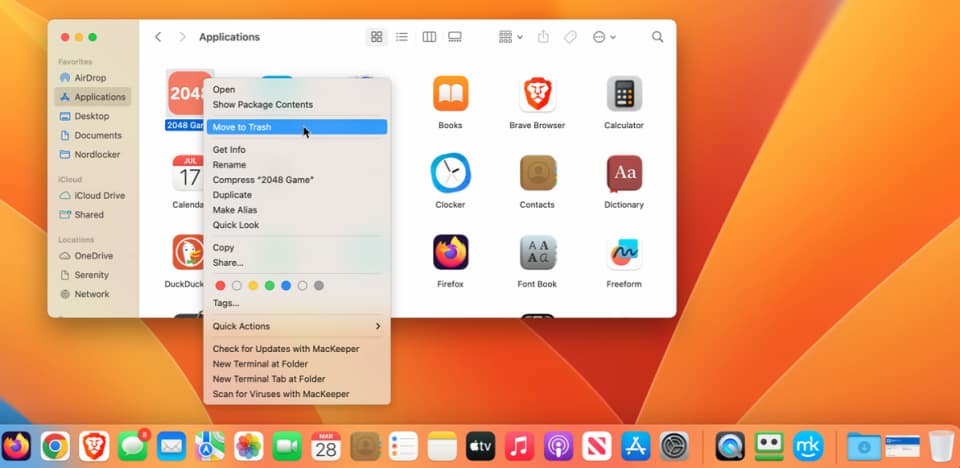
(Credit: Lance Whitney/Apple)
- Alternatively, drag the icon to the Trash icon on the Dock.
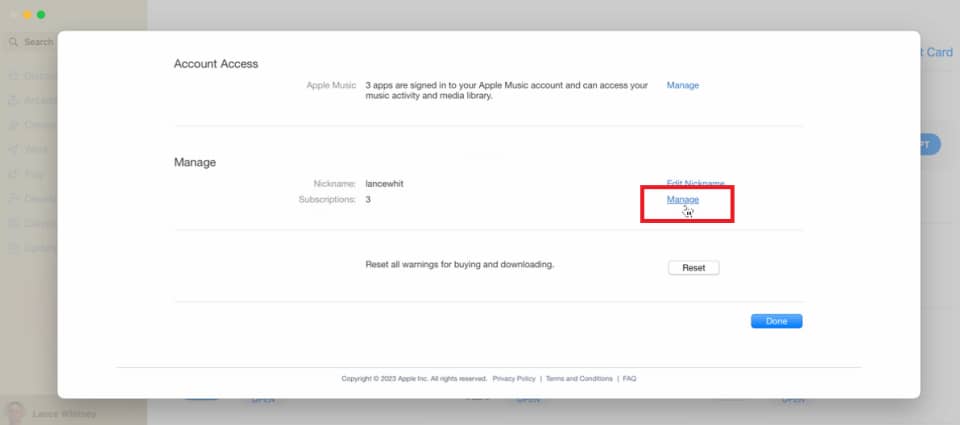
(Credit: Lance Whitney/Apple)
- Empty the Trash to remove the app permanently.
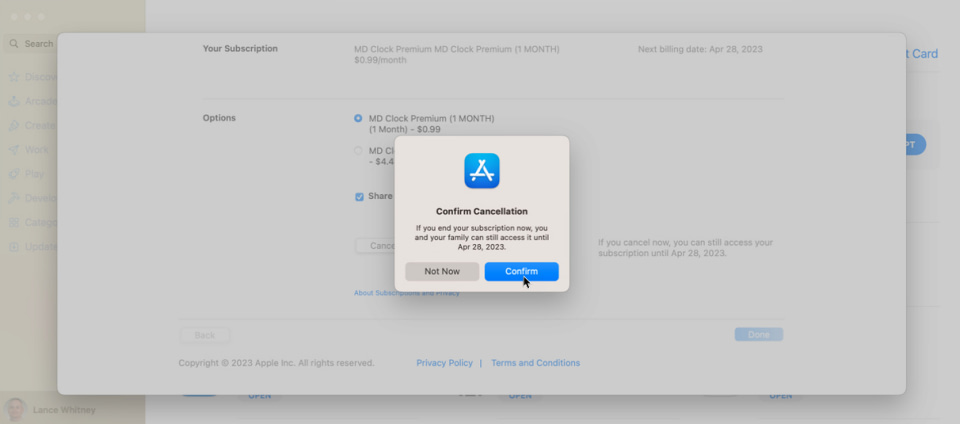
(Credit: Lance Whitney/Apple)
- Press Command + Delete, enter your Mac password, and confirm the deletion.
Unsubscribe from Connected Apps
- Open App Store, click your name, and go to Account Settings > Manage Subscriptions.
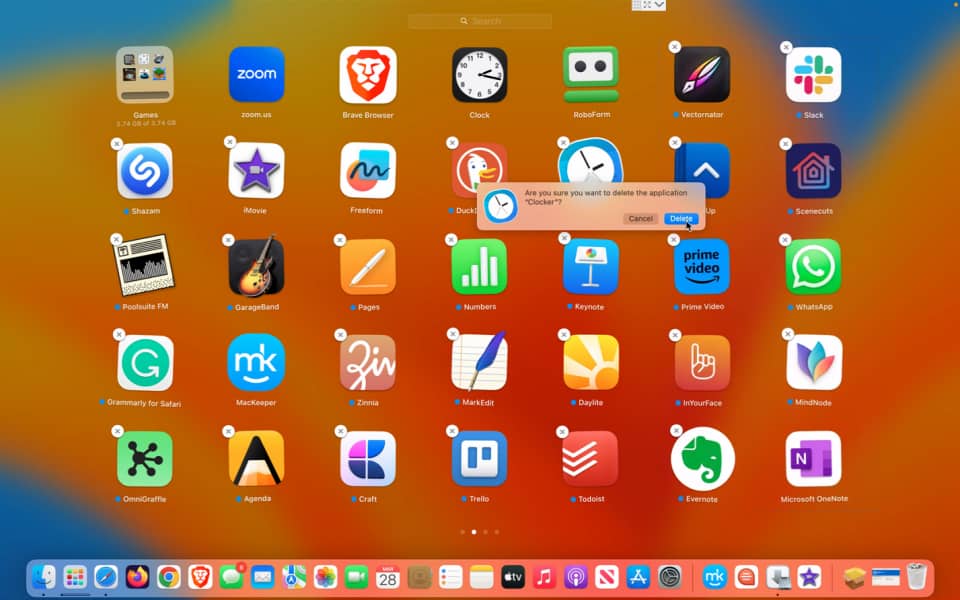
(Credit: Lance Whitney/Apple)
- Click ‘Edit’ for the app, then ‘Cancel Subscription’ to end it.
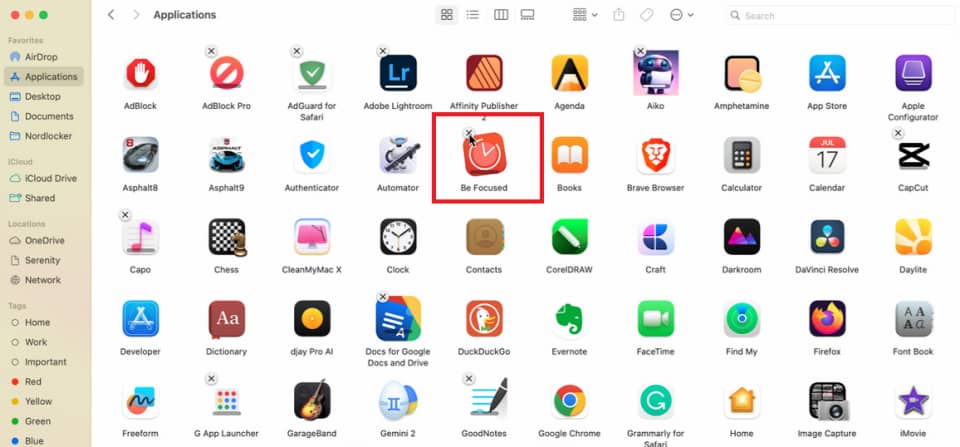
(Credit: Lance Whitney/Apple)
- Delete the app after the subscription ends.
Remove Apps Using Launchpad
- Click the Launchpad icon on the Dock.
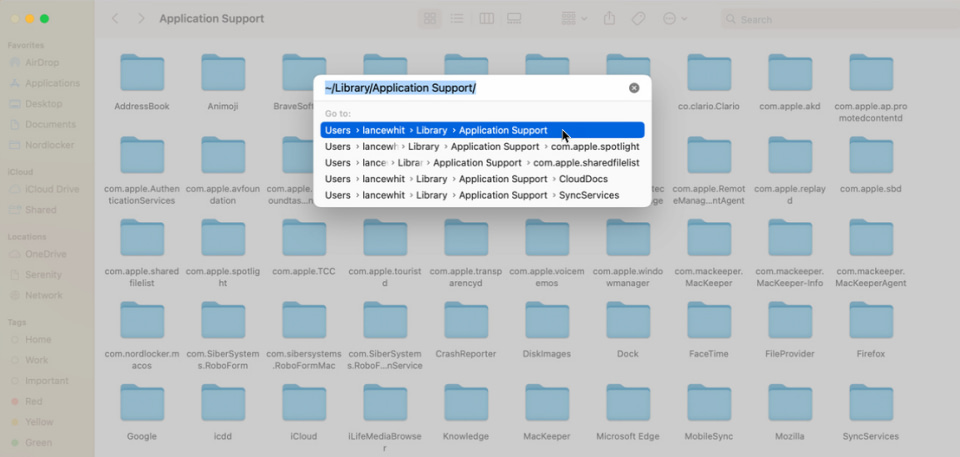
(Credit: Lance Whitney/Apple)
- Hold down the touchpad or mouse button until icons jiggle.
- Click the X button on the app you wish to uninstall and then confirm the deletion.
Delete Mac App Store Apps via Finder
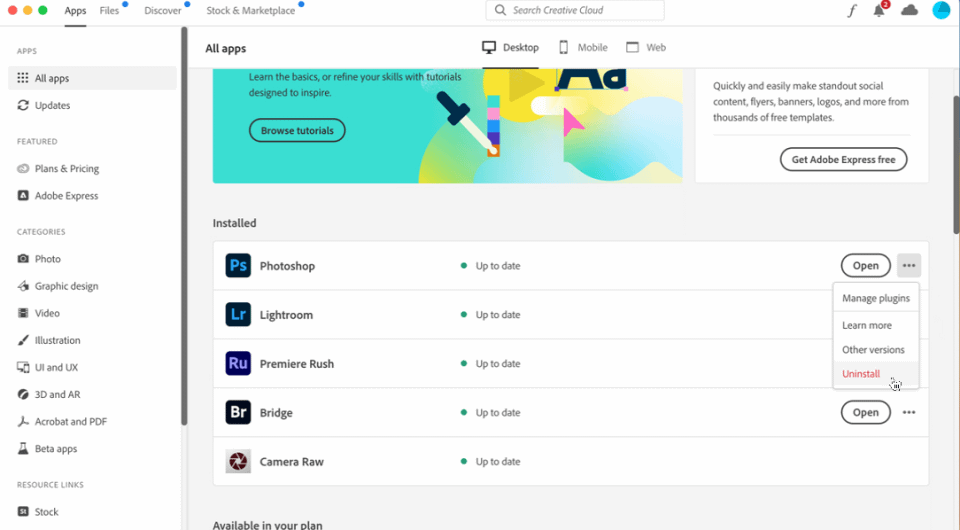
(Credit: Lance Whitney/Apple)
- Go to the ‘Go’ menu and select ‘Applications.’
How to Uninstall Apps on Mac: A Step-by-Step Guide
(Credit: Lance Whitney/Apple)
- Click the X on the app you want to delete.
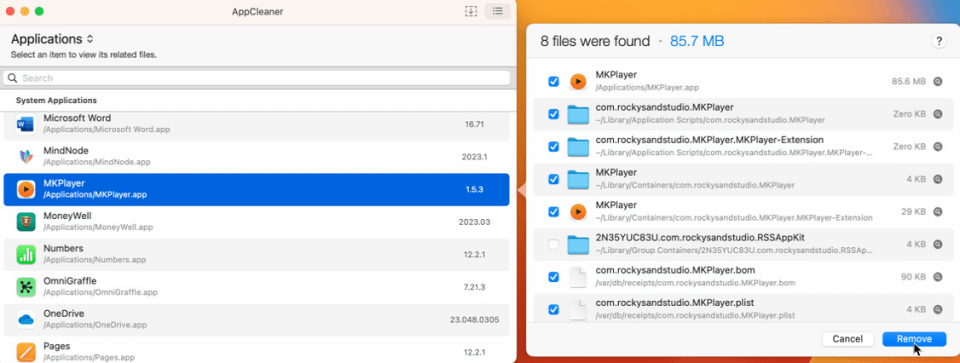
(Credit: Lance Whitney/Apple)
- Close Safari if it’s in use, then delete the app without errors.
Clean Up Leftover Files
- Open ‘Go to Folder’ from the ‘Go’ menu.
- Copy and paste specific folders one at a time:
- ~/Library/Application Support
- ~/Library/Application Support/CrashReporter
- ~/Library/Caches
- ~/Library/Containers
- ~/Library/Cookies
- ~/Library/Internet Plug-Ins
- ~/Library/Logs
- ~/Library/Preferences
- ~/Library/Saved Application State
- /Library/Caches
- Locate subfolders or files with the deleted app’s name, move them to the Trash, and empty it.

(Credit: Lance Whitney/Apple)
Conclusion:
By following these steps, you can effectively uninstall apps from your Mac, including any leftover files, ensuring your system runs smoothly and efficiently. Keep your Mac clutter-free and optimized for better performance.
AweUninser for Mac is a free uninstaller that will let you see a list of all installed apps on your Mac. Click the trash can icon for the app you want to remove, and then click the Uninstall button. For $29.95, the paid versions also includes a junk cleaner, duplicate file finder, disk manager, and file shredder.
Also read: How to Register a Domain Name: A Comprehensive Guide for 2023
Frequently Asked Questions:
Q1: How can I uninstall an app on my Mac?
A: You can uninstall apps by either dragging the app icon to the Trash or using the Command + Delete keyboard shortcut. Then, empty the Trash to remove the app permanently.
Q2: What if the app I want to uninstall is connected to a subscription?
A: Before uninstalling, ensure you unsubscribe from the app. Open App Store, go to Account Settings > Manage Subscriptions, click ‘Edit,’ and then ‘Cancel Subscription.’ Delete the app after the subscription ends.
Q3: Can I remove apps installed from the Mac App Store?
A: Yes, you can remove Mac App Store apps using Launchpad. Click the Launchpad icon, hold down on the app icon until it jiggles, and click the X button to uninstall. Alternatively, use Finder to delete Mac App Store apps.
Q4: How can I ensure no leftover files clutter my Mac after uninstalling an app?
A: After moving an app to Trash, clean up leftover files. Open ‘Go to Folder,’ copy and paste specific folders, look for subfolders or files with the deleted app’s name, move them to Trash, and empty it to remove all remnants.
Q5: What should I do if I encounter errors while deleting an app?
A: If you face errors, close any related applications. For instance, quit Safari if it’s using the app. Then, attempt to delete the app again to ensure a smooth uninstallation process.


