Registering and Resetting Quick Access PIN in HDFC Mobile Banking
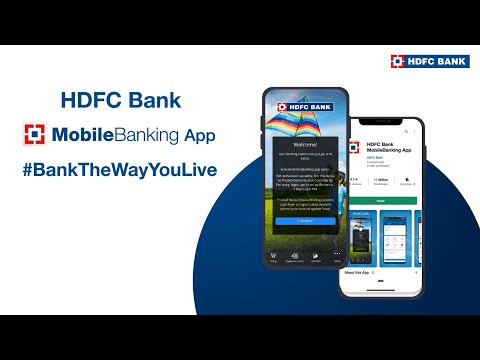
In the realm of HDFC Mobile Banking, the Quick Access PIN stands as a swift gateway to your accounts, eliminating the hassle of lengthy passwords. If you’re wondering how to set it up or reset it, here’s an effortless guide to walk you through the process.
Please visit HDFC for more information.
Setting Up Quick Access PIN:
- Open HDFC Mobile Banking App: Launch the app and choose “Quick Access PIN” or “Customer ID” for login.
- Click on “Set Up Quick Access PIN”: It’s conveniently placed under the login button.
- Verification: Verify yourself with your registered mobile number, customer ID, and the OTP received via SMS.
- Enter Debit Card Details: Provide your Debit Card Number, Expiry Date, and ATM Pin.
- Create New 4-Digit PIN: Enter your new 4-digit PIN and confirm it.
- Acknowledgement: You’ll receive an acknowledgment confirming your successful Quick Access PIN registration.
Note: If errors like “Not authorized for Quick Access Pin” occur, ensure you’re using the registered device or opt for the “Forgot Quick Access PIN” option.
Resetting Quick Access PIN:
- Open HDFC MobileBanking App: Click on “Forgot 4-digit PIN” located under the Login button.
- Verification: Confirm your identity using your registered mobile number, customer ID, and the OTP sent to your mobile.
- Debit Card Verification: Verify your Debit card details.
- Create New PIN: Set a new 4-digit Quick Access PIN and confirm it.
Changing Quick Access PIN (While Logged In):
- Navigate to Menu > Your Profile > Security Center > Manage Quick Login Method > Change.
- Enter Existing PIN: Provide your existing Quick Access PIN.
- Set New PIN: Enter and confirm your new 4-digit PIN.
De-registering Quick Access PIN:
- In the HDFC Mobile Banking App: Go to Menu > Your Profile > Security Center > Manage Quick Login Method > Remove.
- Confirmation: Confirm the details and tap “Confirm.”
- Acknowledgment: Receive confirmation of successful de-registration.
Also read: Easy Steps to Reset Your HDFC NetBanking Password
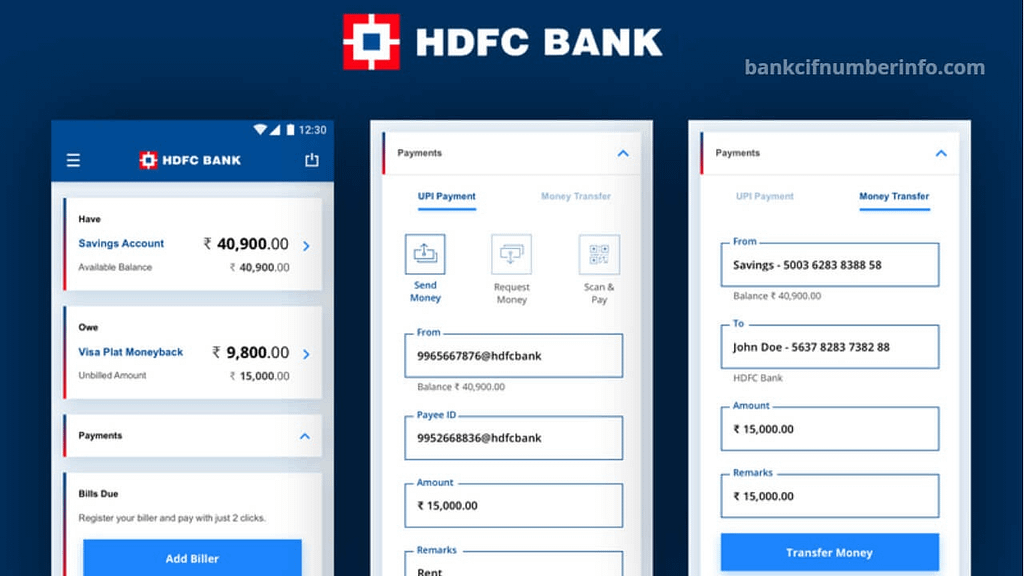
Image Credit: Bankcifnumber
Additional Information:
- Mobile Passbook (mPassbook): HDFC Mobile Banking offers an mPassbook feature, allowing you to view updated passbook details on your mobile. You can categorize transactions, track income and expenses, and access this service offline. To activate, open the HDFC Mobile App, locate mPassbook in the pre-login section, and complete the one-time registration.


