How to Transfer WhatsApp Chats Without Backup: Step-by-Step Guide
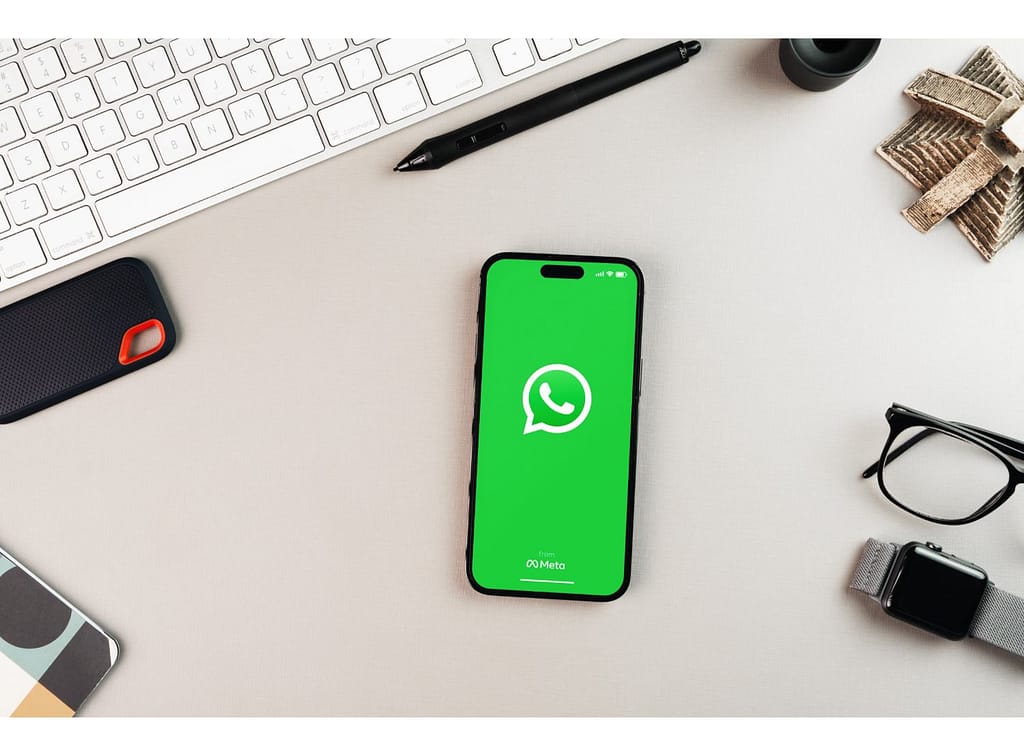
WhatsApp is a popular messaging app used by millions worldwide, and transferring data between phones has been a challenge. Previously, data transfer relied on cloud backups, but now WhatsApp offers a more secure method without the need for backups. In this article, we will guide you on how to transfer WhatsApp chats without backup on both Android and iOS devices.
Things to Remember: Before proceeding, keep these points in mind:
- This method works only between devices running the same operating system (Android to Android, iOS to iOS).
- Granting WhatsApp access to Wi-Fi and location services is necessary.
1. Open WhatsApp QR Code Scanner on Your Old Phone:
Step 1: Open WhatsApp and tap the three-dot button at the top right corner.
Step 2: Go to Settings > Chats.
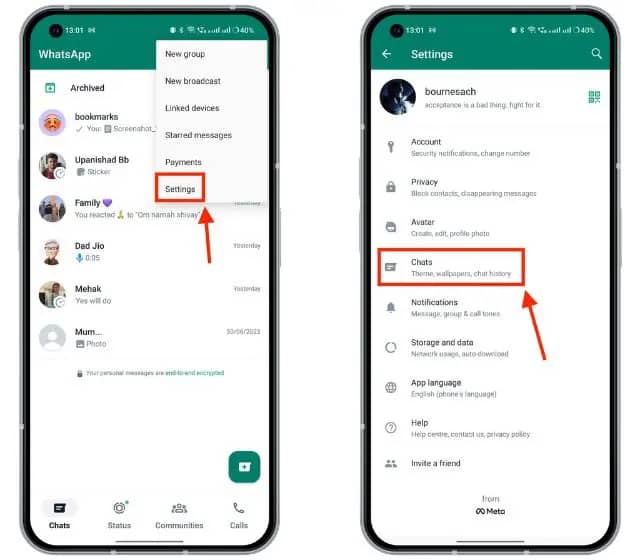
Step 3: Tap on Transfer Chats and then tap Start on the welcome screen.
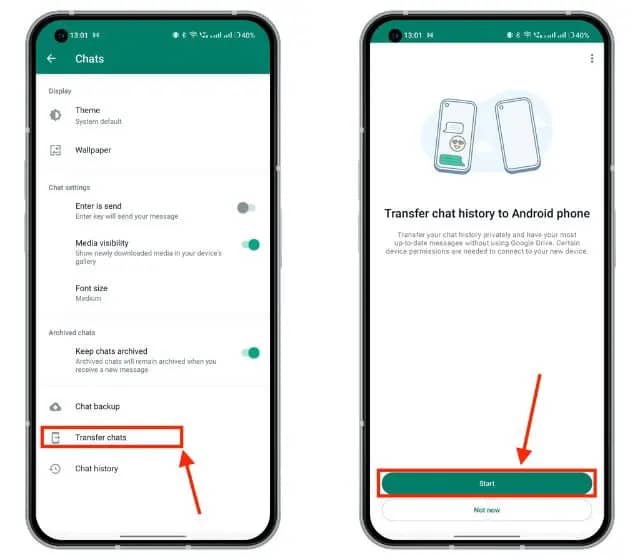
Step 4: Grant Nearby Wi-Fi and Location permissions if prompted.
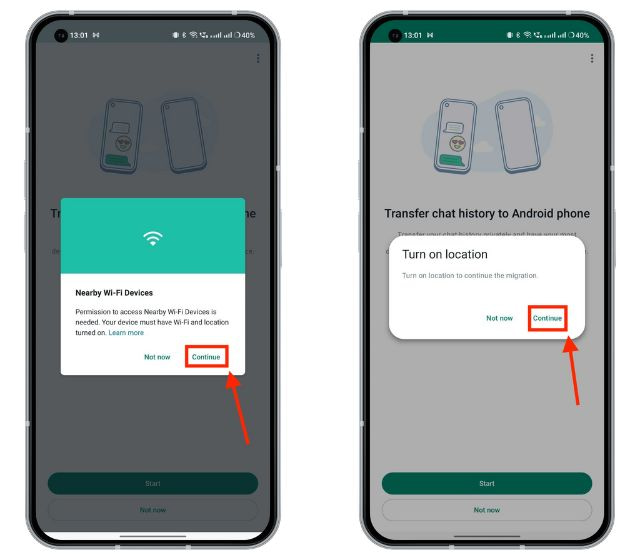
Step 5: The QR Code scanner screen will appear, indicating the setup process on the new phone.
Also Read: How to Factory Reset Mac and MacBook: Step-by-Step Guide
2. Transfer WhatsApp Chats from Your Old to New Phone:
Step 1: Download WhatsApp on your new phone and register using the same phone number as the old phone.
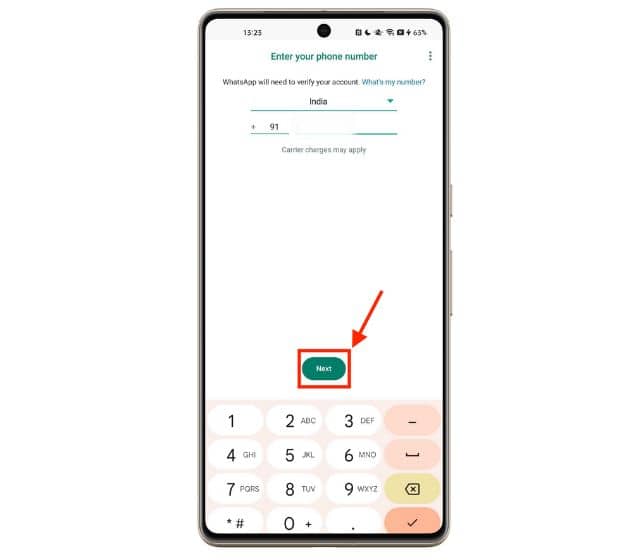
Step 2: Verify your phone number with the 6-digit code received on the old phone.
Step 3: On the “Transfer chat history from old phone” screen, tap Continue.
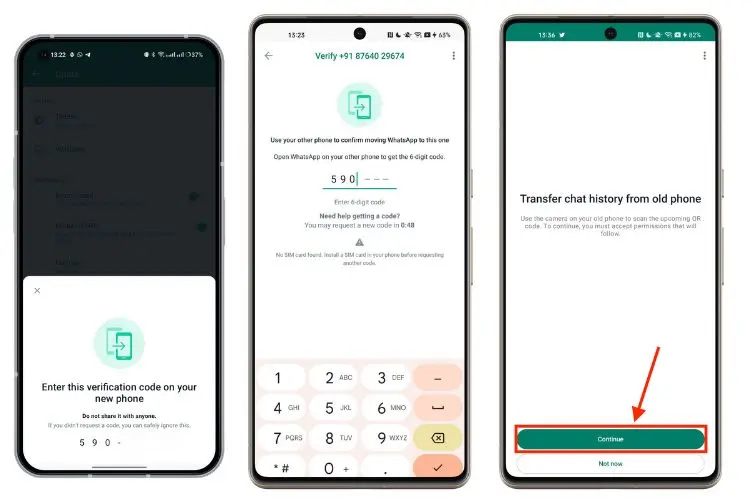
Step 4: Provide Wi-Fi and Location access to WhatsApp on the new phone.
Step 5: WhatsApp will generate a QR code to be scanned with the old phone.
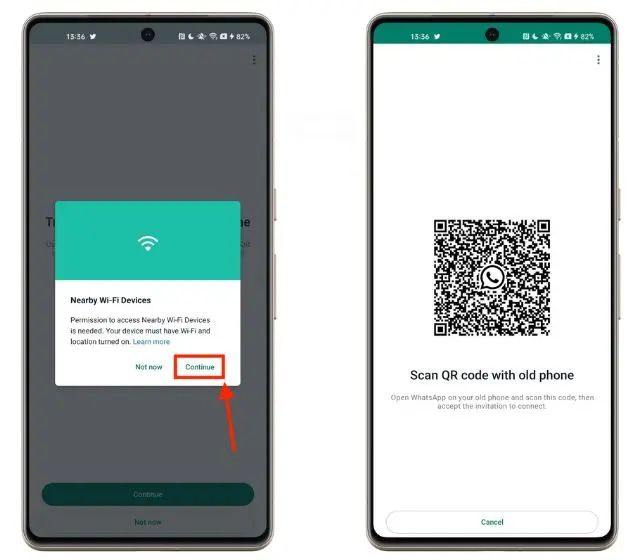
Step 6: Use the old phone to scan the QR code and accept the invitation to connect the devices.
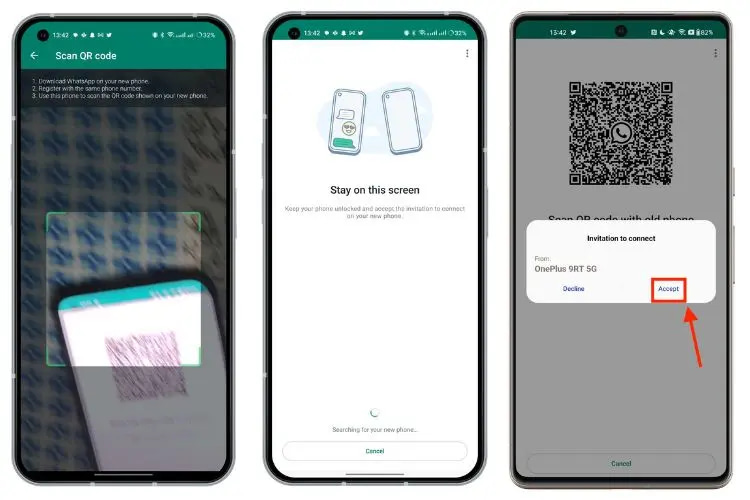
Step 7: The WhatsApp data transfer process will commence. Stay on the transfer screen until it completes.
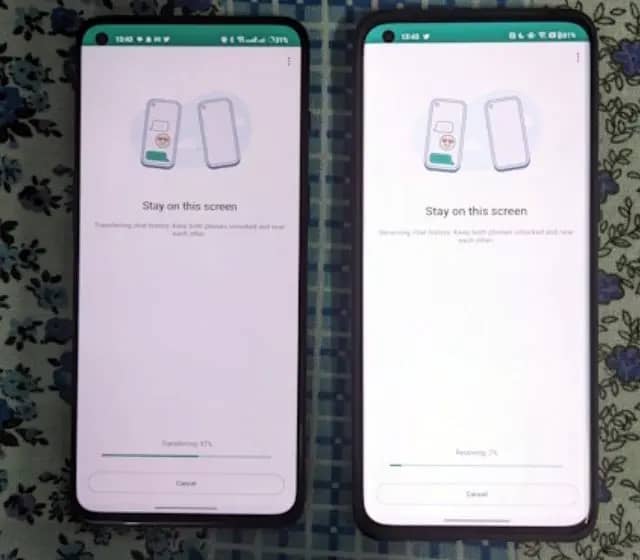
Step 8: Once the transfer is done, tap Next to start using WhatsApp on your new phone.

With the QR-code-based method, you can now easily transfer WhatsApp chats without backup. Remember, it’s always recommended to back up your chats for added security. Check out our guide on transferring WhatsApp Chats from Android to iPhone for further assistance.


